- Depending on the system, the model may take a few minutes to solve. Then the results are automatically loaded into Autodesk Nastran In-CAD.
- Unlike a linear static analysis, a single
Results item will appear in the tree. This is how multi-output results are handled.
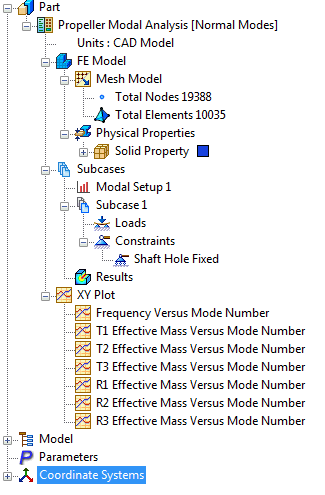
- Nastran calculates the displacements to graphically represent the modal shapes for each eigenvalue extracted.
- Right-click on Results in the tree and select Edit.
- From the
Subcases drop-down menu select
MODE 1, FREQ=628.57233. Click
Display button.
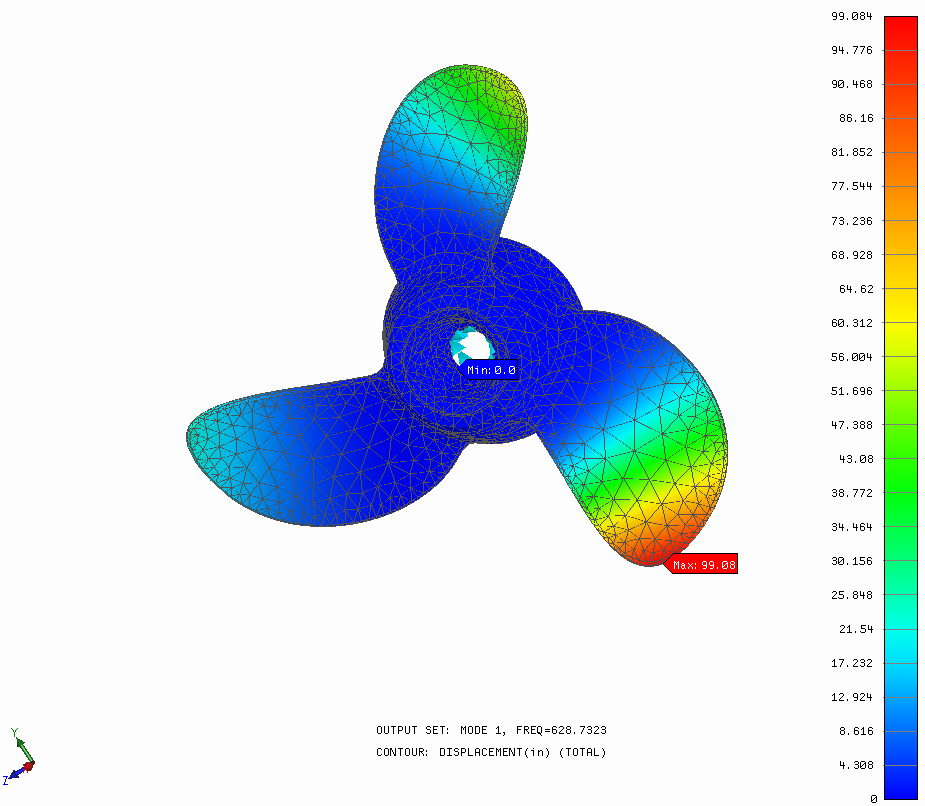
- The first and lowest frequency is about
629Hz. In this case, it is a bending mode. Ensure that the
Deformed checkbox is checked, then click
Display and
OK.
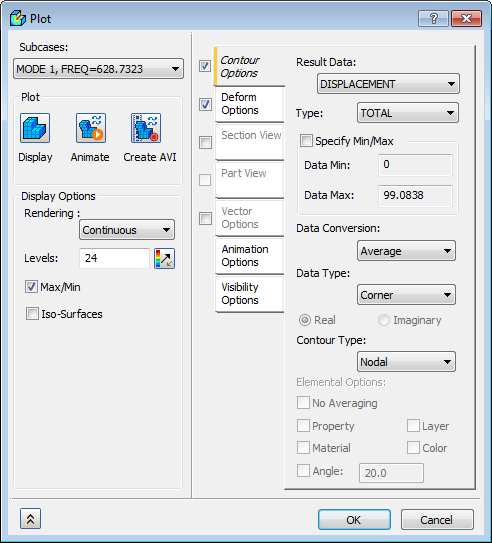
- The undeformed edges is overlaid on the contour to show the relative displaced shape. Here, the element edges are not displayed for visual appeal.
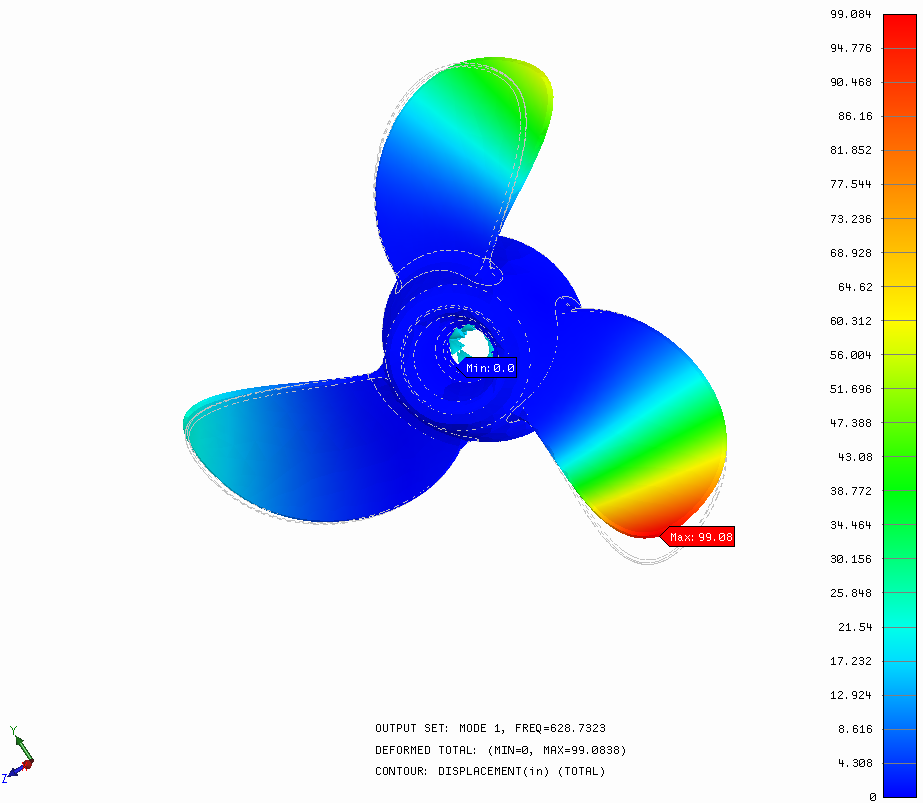
- In the first mode, the propeller blades bend out of the plane of the undeformed blades displaying a bending mode shape.
- Mode 6 displays a twisting mode. Again, displayed with the element edges turned off and alongside the undeformed edges to show relative displacements.
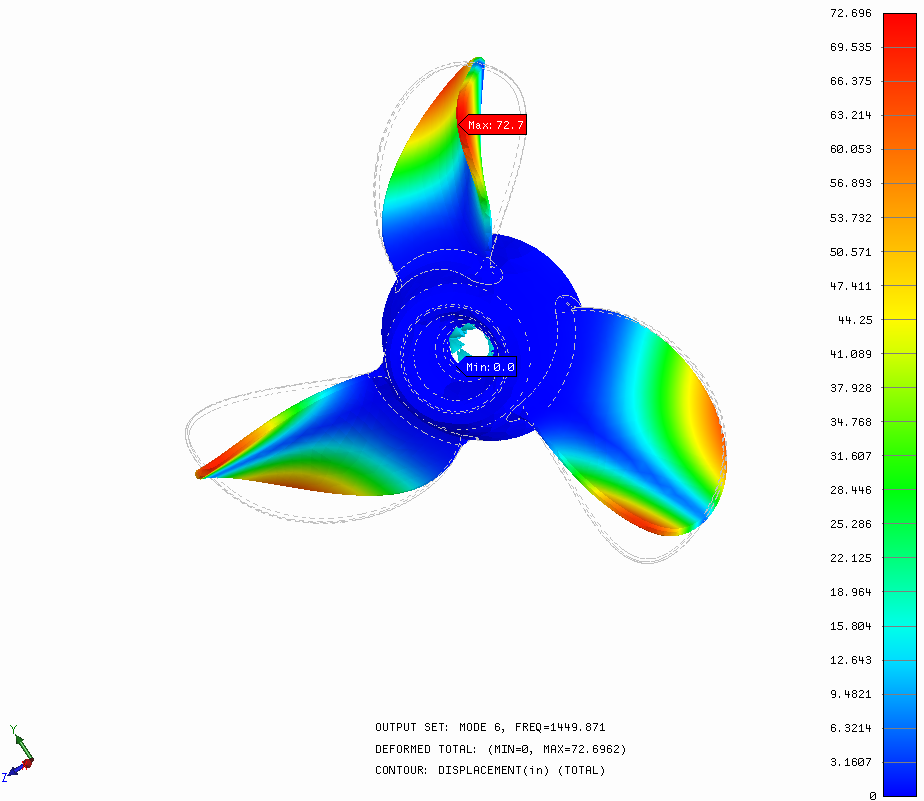
 If the Max and Min labels are in the way, they can be turned off in the Display Options section of the Plot Property dialog along with the element edges.
If the Max and Min labels are in the way, they can be turned off in the Display Options section of the Plot Property dialog along with the element edges.