Click on the Loads button under the Setup panel on the ribbon or right-click on Loads at the top of the tree and select New to open the window below.

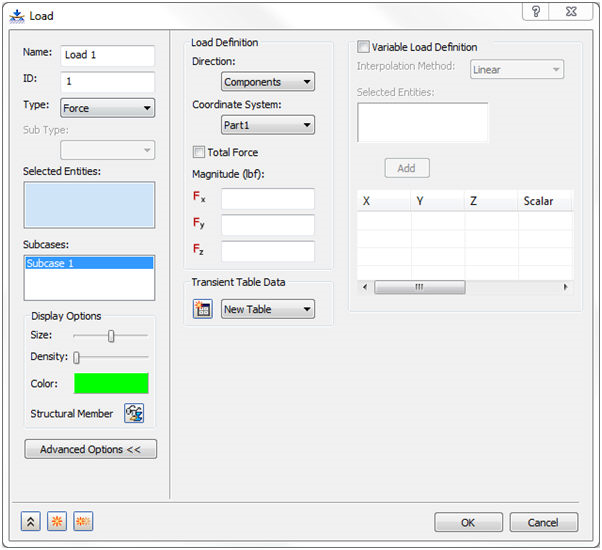
The form has the following main sections:
- Name: Enter a name for a load, for example, Vertical Corner Force.
- ID: The ID of a load is automatically updated sequentially as new loads are created so that it is unique to each of the loads.
- Type: Select the type of load to apply to the model. Currently, the following types are supported:
- Force
- Moment
- Distributed Load
- Force
- Moment
- Pressure
- Gravity
- Remote Force
- Rotational Force
- Enforced Motion
- Displacement
- Rotation
- Velocity
- Angular Velocity
- Acceleration
- Angular Acceleration
- Initial Condition
- Temperature
- Displacement
- Rotation
- Velocity
- Angular Velocity
- Acceleration
- Angular Acceleration
- Body Temperature
- Temperature
- Convection
- Radiation
- Heat Generation
- Heat Flux
- From Output
- The following geometric entities are supported for application of loads. However, if a particular load cannot be applied to a particular entity, you will be unable to select that particular entity.
- Bodies
- Faces
- Edges
- Points
- Selected Entities: This section lists the various entities that can be selected to apply loads to. Curves, surfaces, and vertices can be selected.
 Selection filters are now added to all the Selected Entities selection boxes. Right-click in the selection box and you’ll notice that Select Faces, Select Edges and Select Vertices options are listed. This will allow you to set and select only filtered faces, edges, and vertices.
Selection filters are now added to all the Selected Entities selection boxes. Right-click in the selection box and you’ll notice that Select Faces, Select Edges and Select Vertices options are listed. This will allow you to set and select only filtered faces, edges, and vertices. 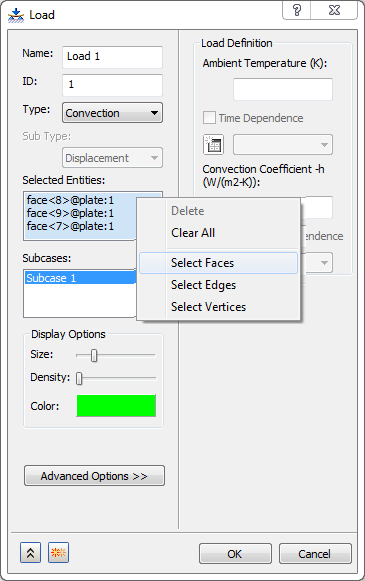
- Subcases: Allows you to select the subcases to apply the load to. If multiple subcases were created prior to creating the load, they will show up in the list. This is demonstrated below. Notice Subcase 1 and Subcase 2. Unchecking the checkbox eliminates the use for the list. The load defined will not be automatically placed into the subcase of interest. The subcase the load is applied to can always be changed later.
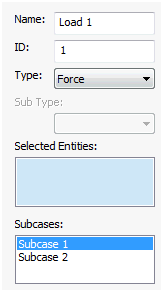
- Display Options: Allows you to edit the display options of the load.
- Advanced Options: Opens the Variable Load Definition section where you can define variable loads.
- Load Definition: Varies depending on the Type selected. It has three sub-sections: Direction, Coordinate System and Magnitude.
- Transient Table Data: Used to define transient loads for Direct Transient, Modal Transient, and Nonlinear Transient analysis.
- Variable Load Definition: Available when you click on the Advanced Options button. It is used to define variable loads.
Click the links at the bottom of the page to see more info on some of these topics.