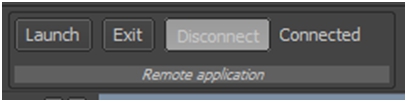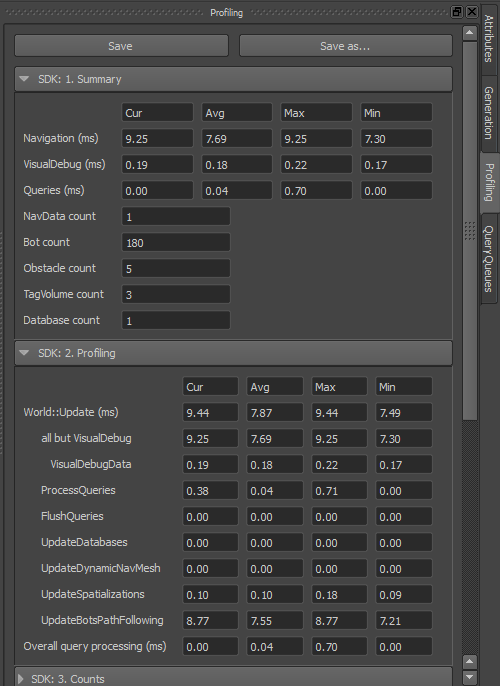Integration Phase 1d: Setting up Visual Debugging
The live visual debugging capabilities of the Navigation Lab are crucial to ensuring the success of your integration, and your usage of Gameware Navigation in general.
- To start and stop the visual debugging system, use the World::StartVisualDebug() and World::StopVisualDebug() methods.
- You must mark the beginning of each frame in your main game loop by calling the VisualDebugServer::NewFrame() method. This sends any pending messages to the Navigation Lab, and increments (or sets) the current frame index maintained by the visual debugging system.
For example: [code from Tutorial_FirstIntegration.cpp]
bool MyGameWorld::Initialize()
{
...
const KyUInt32 databaseCount = 1;
m_world = *KY_NEW Kaim::World(databaseCount);
// Visual debugging is disabled in Shipping builds. Even though the symbols and functions are available, they do nothing.
// Guarding this code is not necessary, but is recommended in order to prevent useless computations.
#ifndef KY_BUILD_SHIPPING
// Create a configuration object for the visual debugging server
Kaim::VisualDebugServerConfig visualDebugServerConfig;
// Set up its class members
const KyUInt32 serverPort = Kaim::VisualDebugServerConfig::DefaultServerPort();
visualDebugServerConfig.UseNavigationLab(serverPort);
visualDebugServerConfig.SetWaitOnStart( Kaim::VisualDebugServerConfig::DoNotWaitOnStart );
// Activate visual debugging
KyResult startResult = m_world->StartVisualDebug(visualDebugServerConfig);
if (KY_FAILED(startResult))
{
return false;
}
#endif
...
}
...
void MyGameWorld::Update(float deltaTimeInSeconds)
{
m_world->GetVisualDebugServer()->NewFrame(m_gameFrameIdx);
++m_gameFrameIdx;
...
}
...
void MyGameWorld::Destroy()
{
...
m_world->StopVisualDebug();
m_world = KY_NULL;
}
Testing
To test that the visual debugging system is working:
- Launch your game.
- Launch the Navigation Lab.
- In the Navigation Lab, click the Connect button in the Remote Application toolbox, located at the top left.
In the dialog box that appears, enter the IP address of the host running your game (or localhost if the Navigation Lab is running on the same computer as your game). Enter the same port number you configured for the visual debugging system in your game code. Finally, click Connect in the dialog to set up the connection.
If the Navigation Lab connects successfully to the game: