If you do not have an Ortho Bill of Material [BOM] annotation defined for your project you can add one in Project Setup.
Note: If you attempt to create an Ortho BOM annotation and do not have a BOM annotation setup defined in your project an error message displays: Project has no BOM annotations defined. A BOM annotation setup specifies a block with a BOM_ID attribute definition tag and applies to Pipe Run Components and Fasteners. 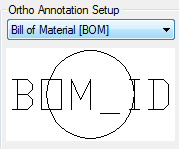
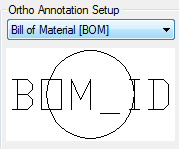
To set up a BOM Annotation in Project Setup:
- In the Project Setup tree, expand Plant 3D DWG Settings
 Plant 3D Class Definitions
Plant 3D Class Definitions  Piping and Equipment.
Piping and Equipment. - Click Pipe Run Component.
- Under Ortho Annotation Setup, click Add Annotation. The Symbol Settings dialog box displays.
- In the Symbol Name box, enter a name. For example, Bill of Material [BOM].
- In the Use Target Properties list, click Yes.
- In the Use Leader list, click Yes.
- If the block name is empty do the following:
- Under Block, click the ellipsis ( ... ).
- In the Select Block Drawing dialog box, specify projSymbolStyle.dwg in your project folder. The Select Block dialog box displays.
- In the Available Blocks list, click a block name (for example: Oval Tag Style_3dblock).
- Click OK to close the Select Blocks dialog box.
- Click OK to close the Symbol Settings Dialog Box.
- Under Ortho Annotation Setup, click Edit Block.
- In the Block Editor, double click on the attribute definition to display the Edit Attribute Definition dialog box.
- In the Tag box, enter BOM_ID. Click OK to close the Edit Attribute Definition dialog box.
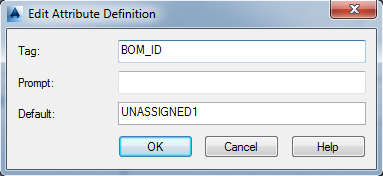
- Optional: Specify text justification for the attribute definition (for example: Middle Center) and outline geometry for the block. For example, create a 0.15 inch or a 4.5mm radius circle.
- In the Ribbon, in the Block Editor tab, click Close Block Editor and save changes.
- Optional: If you want to support BOM annotation for Fasteners such as gaskets, in the Project Setup tree, click Fasteners and repeat steps 3-13. Specify a different name in step 4 ( for example: Bill of Material Fasteners [BOM] ).
- Click OK to close Project Setup.