Configures custom export and import settings users can select instead of the default Displayed Data when exporting or importing data.
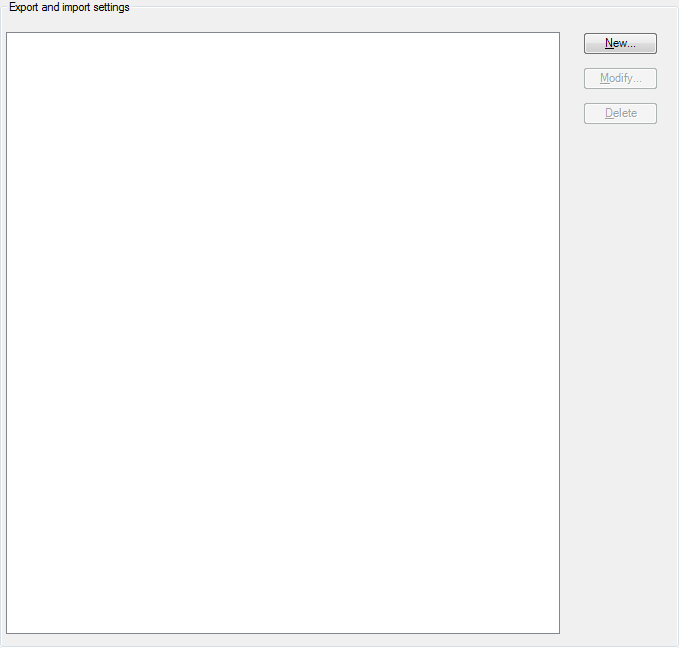
You can create a setting that includes only the classes you specify, or a setting for export to and import from other programs.
The Export and Import Settings pane lists currently-available export and import settings. Export and import share a common configuration so you can use the same setting for both exporting and importing data.
The Description field displays the description that you enter when you create an Export and Import Setting.
You can add, modify, or delete export and import settings.
Export and import settings allow you to share a predefined list of classes and properties with other programs, like AutoCAD Electrical. The export process formats objects and properties to match the data structure of the other program. To correctly import different data structures into AutoCAD Plant 3D, you map objects and properties from the other program.
You set up export and import configurations at the project level. Once created, Export and Import Settings are accessible in the Select Export Settings and Select Import Settings lists in the Export Data dialog box and the Import Data dialog box.
The Displayed Data setting is always the default setting for export or import dialog boxes. It is a system setting that you cannot modify. Therefore, it is not displayed in the Export and Import Settings list.