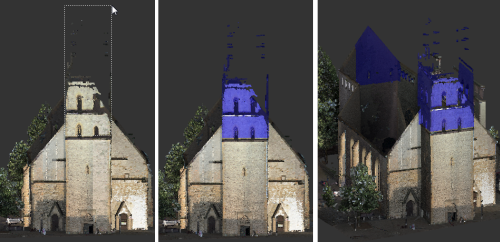
The Window selection tool selects a rectangular area within the diagonal corners that you specify. The selection area extrudes from the current view into 3D space to include points beyond those that fall within the 2D rectangle. In the example, the selection includes the back tower of the building, which might not have been the intended result.
Use this method is best used when defining a rectangular scan region or clipping area.
- 1. Position the point cloud so several points on the plane you want to select are visible.
- 2. On the Contextual tile menu, hover over the Selection Tool and click Window.
- 3. In the point cloud, drag to define the diagonal corners of the rectangular selection area you want to define.
- 4. To remove areas inside or outside the selection boundaries, click the Clip Inside or Clip Outside tool.