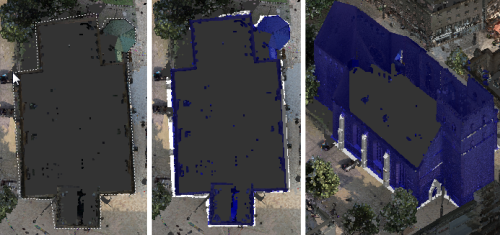
The Fence selection tool selects an area that is bounded by the points you select. This is a good way to select an irregular area. Like window selection, the fence selection area extrudes into 3D space to include points beyond those that fall within the 2D rectangle that you specify.
Use this method to define the boundaries of an irregular scan region or clipping area.
- 1. Position the point cloud so several points on the plane you want to select are visible.
- 2. On the Contextual tile menu, hover over the Selection Tool and click Fence.
- 3. In the point cloud, click locations to define each corner of the boundary that you want to define.
- 4. Continue clicking locations until all points that you want to select are enclosed.
- 5. To remove the most recent click location, press Backspace.
- 6. To complete the selection, double-click or press Enter.
***Note*** Pressing escape or clicking anywhere in the point cloud will exit the tool.