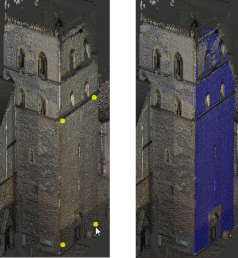

The Plane selection tool selects areas that are on the same plane. You click three or more locations. The selected area includes any points that are on the same plane as the points you selected.
Use this method to define a planar scan region or clipping area.
- 1. Position the point cloud so several points on the plane you want to select are visible.
- 2. On the Contextual tile menu, hover over the Selection Tool and click Plane.
- 3. To set the depth of the planar selection, on the Contextual tile menu, drag the slider or enter a value.

- 4. In the point cloud, click three or more locations that lie on the plane you want to select.
- 5. To remove the most recent click location, press Backspace.
- 6. To complete the selection, double-click or press Enter.
***Note*** Pressing escape or clicking anywhere in the point cloud will exit the tool.