When running an energy simulation for a Revit model, specify the Green Building Studio project to use for analysis settings.
When you use a Revit model as the basis for energy analysis, the energy analytical model is packaged in a gbXML file and sent to Autodesk Green Building Studio for analysis.
Green Building Studio uses the concept of a project as a means of storing simulation runs for your model. The GBS project defines the building type, location, project operation schedule, and other information that is used for the simulation.
- Prepare the Revit model for analysis using the appropriate workflow. See Workflow: Energy Analysis.
- Click Analyze tab
 Energy Analysis panel
Energy Analysis panel
 (Run Energy Simulation).
(Run Energy Simulation).
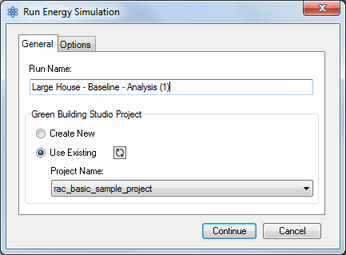
- In the Run Energy Simulation dialog, under Green Building Studio Project, select the appropriate option:
- Create New: The resulting GBS project pulls information from the
Revit model for the analysis.
Important: When you select Create New, the GBS project pulls the building type, location, and other energy settings from the Revit model. If you later change this information in Revit, re-run the simulation, and select Use Existing, those settings are not updated in the GBS project. To ensure that the correct location and energy settings are used for the analysis, select Create New whenever you change these values in Revit, or modify the GBS project to change this information.
An exception to this is HVAC systems specified for the Revit model. If you change the value of HVAC System in the Advanced Energy Settings dialog, those changes are used in the GBS project for an energy simulation even if you select Use Existing.
- Use Existing: Specify the GBS project to use. Select this option if you have set up a GBS project with enhanced settings for this analysis. For example, you can use a GBS project to define custom settings for the following:
- Project name
- Time zone
- Currency
- Electricity unit cost
- Natural gas unit cost
- Utility bill history with historical weather data
Note: If an existing GBS project is based on a project template, any HVAC selections defined by the template will be overridden by the HVAC System value specified in the Revit model (in the Advanced Energy Settings dialog).
For more information, visit the Green Building Studio help, and search for "Create New Project."
- Create New: The resulting GBS project pulls information from the
Revit model for the analysis.
- Click Continue.