The  (Structural Analysis for Autodesk Revit) icon is located in the bottom right corner of the screen, on the system taskbar. Position the cursor on this icon or left-click it to display additional information about submitted analyses (see types of notifications below).
(Structural Analysis for Autodesk Revit) icon is located in the bottom right corner of the screen, on the system taskbar. Position the cursor on this icon or left-click it to display additional information about submitted analyses (see types of notifications below).
Note: The Structural Analysis for Autodesk Revit icon  displays in the bottom right corner of the screen if you select Show icon and notifications for Autodesk Revit. To access this setting select Control Panel
displays in the bottom right corner of the screen if you select Show icon and notifications for Autodesk Revit. To access this setting select Control Panel  Notification Area Icons
Notification Area Icons  Show or hide inactive icons on the taskbar.
Show or hide inactive icons on the taskbar.
 displays in the bottom right corner of the screen if you select Show icon and notifications for Autodesk Revit. To access this setting select Control Panel
displays in the bottom right corner of the screen if you select Show icon and notifications for Autodesk Revit. To access this setting select Control Panel  Notification Area Icons
Notification Area Icons  Show or hide inactive icons on the taskbar.
Show or hide inactive icons on the taskbar. Types of notifications
- Balloons confirming start of the analysis
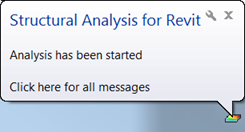
- Balloons displaying after the analysis is performed to inform about its status: completed or failed. Click the balloon to open an analysis report or error report. Click the name of a project, model, or analysis to open the tab with this project, model, or analysis on the Autodesk® 360 Structural Analysis website.
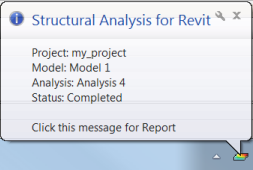
- Short information window. To display it, position the cursor on
 .
. 
To view the list of all messages, use one of the following:
- Click Analyze
 Structural Analysis
Structural Analysis 
 Messages.
Messages. - Click
 .
.
The most recent message displays at the top. Expand it to see additional analysis data.
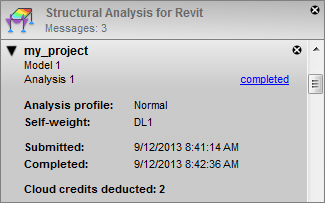
Click the completed link to open the analysis report. Click the name of a project, model, or analysis to open the tab with this project, model, or analysis on the Autodesk® 360 Structural Analysis website. Delete a message by clicking  .
.