The ribbon displays when you create or open a file. It provides all the tools necessary to create a project or family.

As you resize the window, you may notice that tools in the ribbon automatically adjust their size to fit the available space. This feature allows all buttons to be visible for most screen sizes.
Expanded panels
An arrow next to a panel title indicates that you can expand the panel to display related tools and controls.
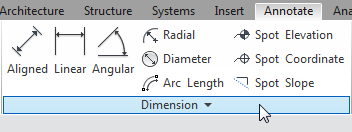
By default, an expanded panel closes automatically when you click outside the panel. To keep a panel expanded while its ribbon tab is displayed, click the push pin icon in the bottom-left corner of the expanded panel.
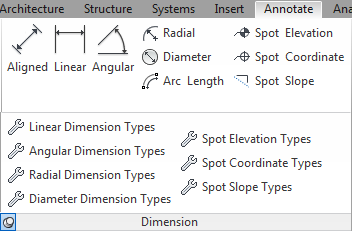
Dialog launcher
Some panels allow you to open a dialog to define related settings. A dialog-launcher arrow ![]() on the bottom of a panel opens a dialog.
on the bottom of a panel opens a dialog.
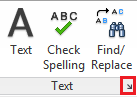
Contextual ribbon tabs
When you use certain tools or select elements, a contextual ribbon tab displays tools that relate to the context of that tool or element. The tab closes when you exit the tool or clear the selection.

You can specify whether a contextual tab automatically comes into focus or the current tab stays in focus. You can also specify which ribbon tab displays when you exit a tool or clear a selection.