Use the following options to control the elements that are available for selection, and selection behavior. These options are available as follows:
- On the ribbon, under the Modify tool, click Select to expand the drop-down menu.
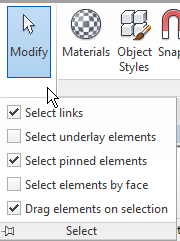
- Click an icon in the lower right corner of the status bar.
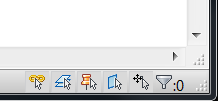
 Select Links
Select Links
Enable the Select Links option when you want to be able to select linked files and individual elements in the links.
Linked files can include the following:
- Revit models
- CAD files
- Point clouds
To select the entire linked file and all of its elements, move the cursor over the link until it is highlighted, and click.
To select an individual element in the linked file, move the cursor over the element, press TAB to highlight it, and click.
If the ability to select links and their elements interferes with your ability to select elements in the project, disable this option. When Select Links is disabled, you can still snap and align to elements in links.
 Select Underlay Elements
Select Underlay Elements
Enable the Select Underlay Elements option when you want to be able to select elements contained in an underlay.
If the ability to select underlay elements interferes with your ability to select elements in the view, disable this option. When Select Underlay Elements is disabled, you can still snap and align to elements in the underlay.
 Select Pinned Elements
Select Pinned Elements
Enable the Select Pinned Elements option when you want to be able to select elements that are pinned in place and cannot be moved.
If the ability to select pinned elements interferes with your ability to select other elements in the view, disable this option. For example, you may want to omit pinned elements from a crossing selection.
 Select Elements by Face
Select Elements by Face
Enable the Select Elements by Face option when you want to be able to select elements by clicking interior faces, rather than edges. For example, enable this option so you can select a wall or floor by clicking its center.
When enabled, this option applies to all model views and detail views. However, it does not apply when a view's visual style is Wireframe.
When this option is disabled, you must click an element's edge to select it.
 Drag Elements on Selection
Drag Elements on Selection
Enable Drag Elements on Selection so you can drag an element without selecting it first.
To avoid accidentally moving an element when you select it, disable this option.
This option applies to elements in all model categories and annotation categories.
Usage notes
- These options apply to all open views; they are not view-specific.
- You can enable and disable these options at any time during the current session, as needed.
- Each user's settings for these options are saved and persist from one session to the next.