 Revit Structure
Revit Structure
 Revit Structure
Revit StructureYou can modify any dimension associated with array members.
If the modified array member is part of a group, the change affects that element and proportionally affects other members of the group, depending on the dimension modified. If the modified array member is not part of a group, the change affects the selected element only. See Change a Dimension Value.
If array members belong to a group, you can change the number of members in the array. Select the pattern line and enter a new value in the array instance number box. Controls for array groups are visible in all views in which the array is visible. When you modify the number of elements in an array, you can specify how elements are added to or removed from the array with the Append to End option.
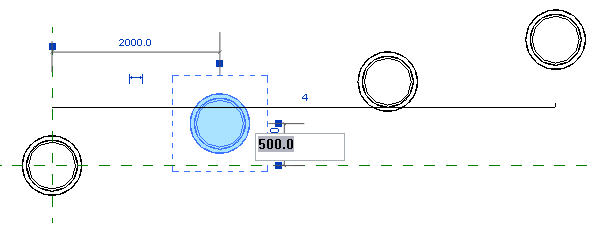
Changing the dimensions of an array
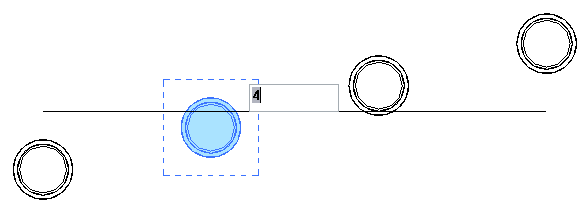
Changing the number of elements in an array

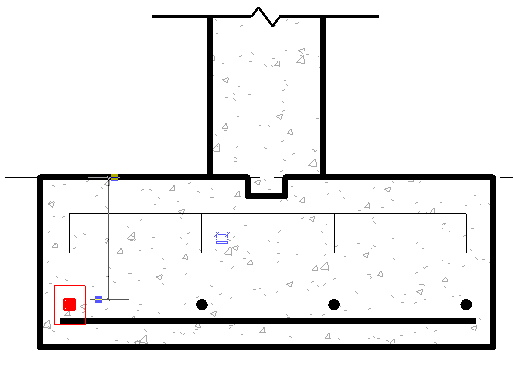
Changing the dimensions of an array
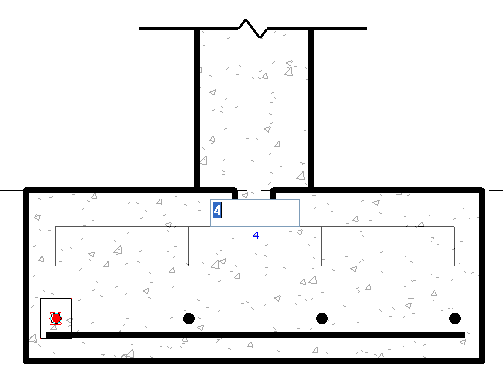
Changing the number of elements in an array
When you change the number of elements in an array, you can specify how the additional elements are added to (or removed from) the array.
An array is selected when the line that indicates the layout is selected, as shown in the following image.
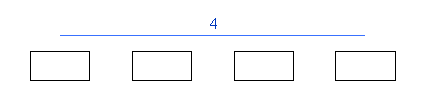

Array selected

Number of elements in the array changed with Append to End selected

Array selected

Number of elements in the array changed with Append to End cleared