Cuts an element (such as a wall or line) at a selected point, or removes a segment between 2 points.
- Click Modify tab
 Modify panel
Modify panel
 (Split Element).
(Split Element). - If desired, on the Options Bar, select Delete Inner Segment. When you select this option, Revit removes the segment of the wall or line between selected points.
- Click the element at the point you wish to split. If you selected Delete Inner Segment, click at another point to remove a segment.

Splitting wall with Delete Inner Segment option selected
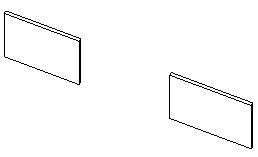
Wall with removed inner segment
When you split a wall, the resulting parts are individual walls that can be worked on independently.
When you split a pipe, a fitting is added according to the settings in the routing preferences. Revit uses the contents of the Union field. If a Union is not defined, then Revit uses the contents of the Flange field. If both a Union and a Flange are defined, the contents of the Flange field are used. When you split a duct, Revit uses the contents of the Union field.