Just as roofs, floors, and ceilings can consist of multiple horizontal layers, walls can consist of more than one vertical layer or region.
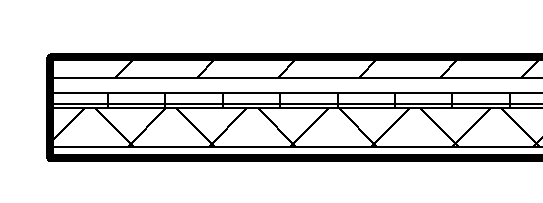
7-layer wall shown in plan view
The position, thickness, and material for each layer and region are defined through the type properties of the wall, using the Edit Assembly dialog.
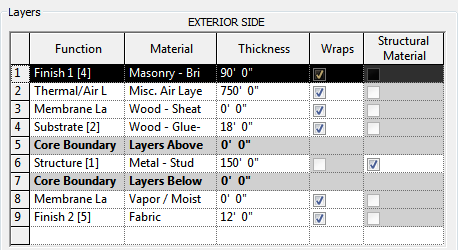
Layer rows: correspond to wall layers or regions
A layer is assigned to one row. It has a constant thickness and extends the height of the wall. You can change its thickness in the row assigned to it. You can also assign a structural material to each layer.
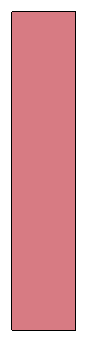
Wall layer: constant thickness and extends the height of the wall
A region is any shape in the wall that does not meet the criteria of a layer. Regions can have either constant or variable thickness. In a row assigned to a region, if region has a constant thickness, a numeric value appears for it. If the region has a variable thickness, the value is variable. You cannot change a region's thickness in the row that is assigned to it. Note that the thickness value appears shaded, indicating that it is unavailable for modification. You can only change its thickness and height graphically in the preview pane.
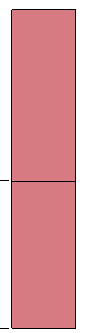
Regions: neither region extends the full height of the wall
Because core thickness can vary in vertically compound walls, the core centerline and core face location lines are determined by the core thickness at the bottom of the wall. For example, if the wall core is thicker at the top than at the bottom, and you specify the location line as Core Centerline, the centerline of the core is measured between the core boundaries at the bottom.
You can use various tools to modify the structure of vertically compound walls. You can add, delete, or modify individual layers and regions, or add sweeps and reveals to customize the wall type.