To scale numerically, enter a scale factor and specify the origin.
To scale elements numerically
- Do one of the following:
- Select the elements to scale, click Modify | <Element> tab
 Modify panel
Modify panel
 (Scale), and press Enter.
(Scale), and press Enter. - Click Modify tab
 Modify panel
Modify panel
 (Scale), select the elements to scale, and then press Enter.
(Scale), select the elements to scale, and then press Enter.
Be sure to select only supported elements, such as walls and lines. The Scale tool is unavailable if your entire selection contains just one non-supported element.
- Select the elements to scale, click Modify | <Element> tab
- On the Options Bar, select Numerical.
- Enter a scale factor.
For example, if you enter a scale factor of 2, the element increases to be twice its original size.
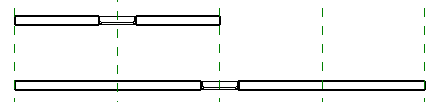
- Click in the drawing area to specify the origin.
The origin is the point from which the size of the element will change.
If you want the element to grow from both ends, click its midpoint.
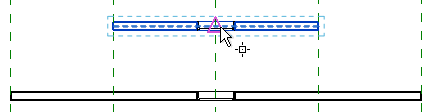
To grow in one direction only, click the opposite end of the element.
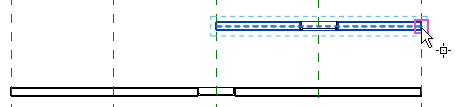
If the element is constrained on one end, numerical scaling adjusts to respect the constraint by changing the size of the element only partially.
The element resizes by the defined scale factor.