Use this tool to manually create wiring between electrical components in your plan.
Adding wiring runs between devices does not specify the sizes for wiring runs, nor does it create a circuit. See Creating Circuits and Wire Sizing.
- In the Project Browser, expand Views (all)
 Floor Plans, and double-click the view where you want to create the wire run.
Floor Plans, and double-click the view where you want to create the wire run. - Click Systems tab
 Electrical panel
Electrical panel Wire drop-down, and select a wire style.
Wire drop-down, and select a wire style. - In the Type Selector, select a wire type.
The wire types available from the Type Selector are specified in the Electrical Settings dialog.
- On the ribbon, verify that Tag on Placement is selected to automatically tag the wire.
- Move the cursor over the first component to be connected.
As you move the cursor over electrical components, snaps are displayed. Wiring must be connected to the connector snap.
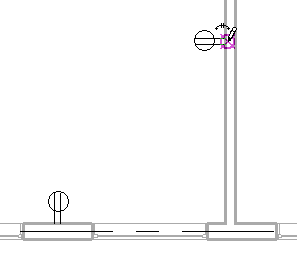
- Click to specify the start of the wire run.
- Move the cursor to a point midway between the components being connected, and click to specify a midpoint.
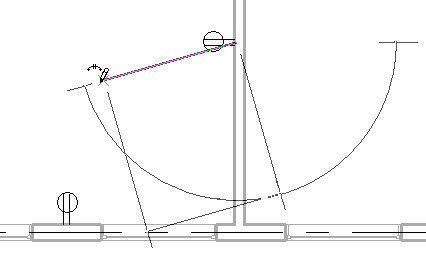
- Move the cursor over the next component, and click the connector snap to specify the end of the wire run as shown below, or click in an open area of the drawing area to specify an end run.
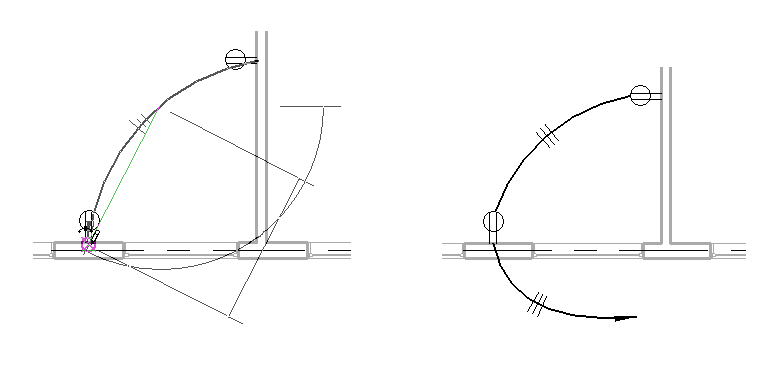
- Click Modify to release the tool.
The style for the tick marks that appear on the wiring run is specified in the Wiring dialog.