Reposition beam and brace geometry to a specified offset distance from its location line.
- Select either a beam or brace. The location line of the element becomes active. Enter the result of your step here (optional).
- Click Modify | Structural Framing tab
 Justification panel
Justification panel 
 (y Offset) for horizontal offset.
(y Offset) for horizontal offset. Click Modify | Structural Framing tab
If the Offset tools are unavailable, verify the following: Justification panel
Justification panel 
 (z Offset) for vertical offset.
(z Offset) for vertical offset. - The element is pinned in position, such as members of trusses and beam systems.
- Only one element may be selected
The offset plane displays as a blue dashed line. The following image shows the y Offset plane in a plan view.
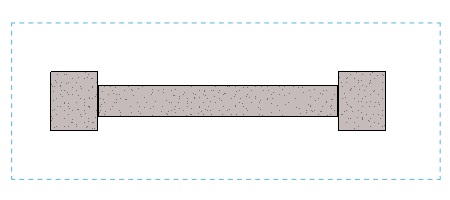
- Click along the geometry of the framing element from which the offset will apply.
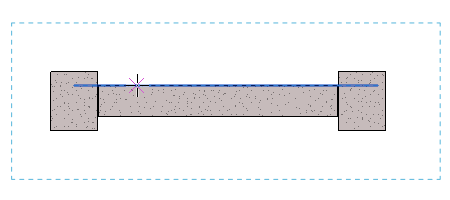 Note: If you cannot click on the framing element in a 3D view, your viewing angle is likely too sharp. Use the ViewCube to adjust your viewing angle.
Note: If you cannot click on the framing element in a 3D view, your viewing angle is likely too sharp. Use the ViewCube to adjust your viewing angle. - Move your cursor in the direction of the offset. Notice the rectangular outline of the beam along the plane. This represents the offset determined by the current location of the cursor.
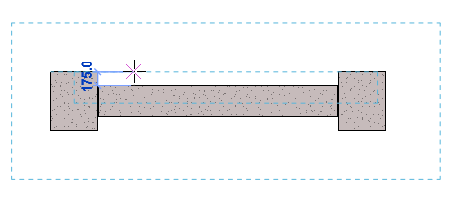
- Click to accept the offset location.
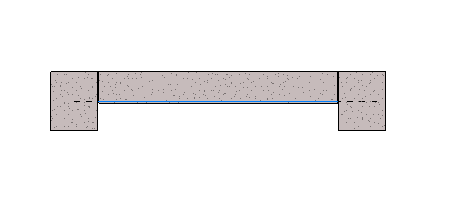
Notice the offset from the location line.
- Optionally, instead of clicking at the offset distance, move the cursor in the offset direction, type an exact distance, and press Enter. The following illustration shows this using the Offset z tool in an elevation view.
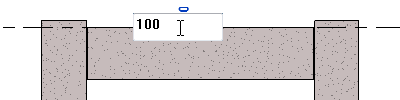
The physical geometry of the framing element adjusts to the specified offset.
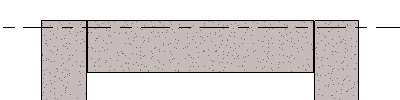
The y and z Offset Value parameters in the Properties palette change to match the new offset of the physical geometry of the framing element.