Navisworks Export Utility
The export utility allows for Revit files to be exported to and work with Navisworks. The utility can be installed as a stand alone exporter or installed as part of a Navisworks installation.
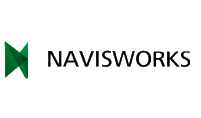
|
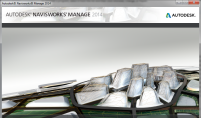
|
||
|
Install this utility to allow Revit to export NWC files. |
Tools and Utiilities are installed from a Navisworks installation. |
Prepare Revit Model for Export
Before models are exported they can be optimized for use in Navisworks. Prepare views in the Revit model specifically for exporting the needed elements. Set export options to control how the Revit model is read at the time of export.

|

|
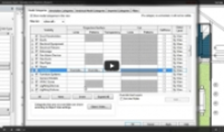
|
|
|
Create a custom view for exporting model to Navisworks. |
Control what elements are visible and exported to Navisworks. |
Video demonstrates how to use the Visibility and Graphics options to control the display of elements in a view. |
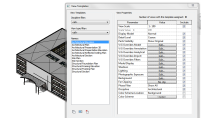
|
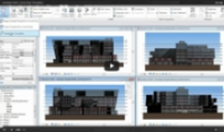
|
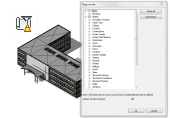
|

|
|
A view template is created from the dedicated view used for exporting. The template can be applied to views later on in the project when additional exporting is required. |
Video demonstrates how view templates in Revit can be used to apply settings to views. |
Purge unused elements form the model before exporting to NWC file or opening in Navisworks. |
Use shared positioning to establish a common point for all exported project so they will align with each other when exported to or opened in Navisworks. |
Export Project from Revit
Navisworks can work with models from Revit in two ways. A native NWC file exported from Revit and by directly opening a RVT project file.

|

|
||
|
Use the settings in the Revit file reader to control the contents of the NWC file exported from a Revit project. |
Autodesk Navisworks 2012 introduces a number of interoperability enhancements with Autodesk Revit software. |

|
|||
|
Revit files can be opened directly in Navisworks. The Revit file reader settings in Navisworks will be used when opening the file. |
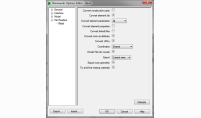
|
|||
|
Additional settings for Navisworks are controlled in the Options Editor Dialog. |
Use Projects in Navisworks
View and coordinate multiple files in Navisworks as well as perform simulations, quantification, or clash detection.

|
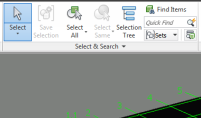
|
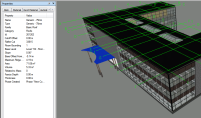
|

|
|
Navigate within the Navisworks model. |
Select elements in the Navisworks model. |
Examine the properties of selected elements. |
Use the clash detective tools to find clashes in the model geometry. |

|
|||
|
This video tutorial will show you how to use Navisworks Manage to detect clashes in aggregated models. |
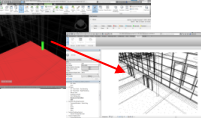
|

|
||
|
Use Switchback to quickly locate element seleted in a Naviswork model in the corresponding Revit model. |
Autodesk Navisworks 2012 introduces a number of interoperability enhancements with Autodesk Revit software. |