Use the Job View to monitor the progress of your CFD Flex jobs. The Job View informs you of the condition of your jobs, and indicates when they have successfully completed. If an error occurs that prevents successful completion, you can access a log file to view an error report.
As each job runs, a thumbnail image of the job appears in the Active section. At the conclusion of the job, the thumbnail moves to the Complete section:
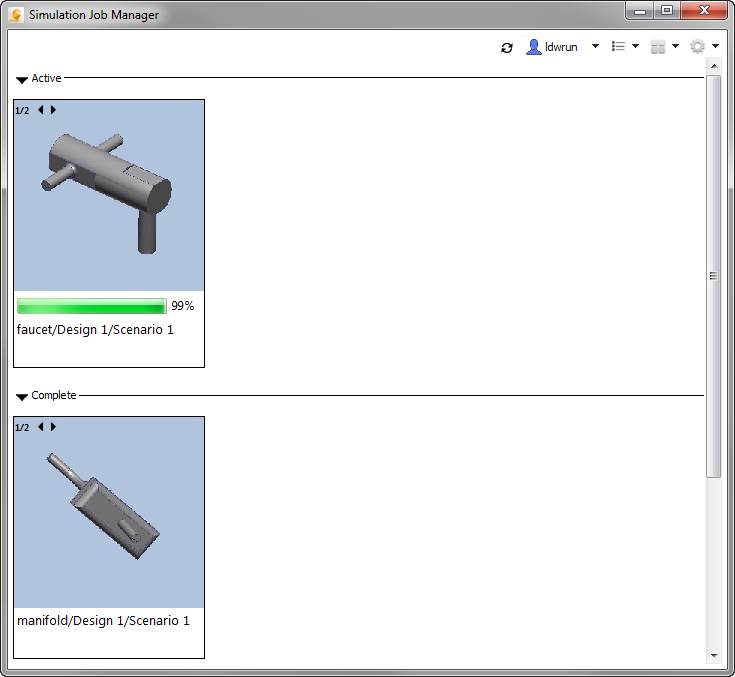
To toggle between the model image and the convergence plot, click the small arrow in the top left corner of the thumbnail. The convergence plot updates in the job thumbnail image as the job runs. Use this to track the progress of your job outside of the CFD Flex user interface or remotely.
To change the size of the thumbnail, select from the Sizes menu in the toolbar.
Details
To monitor the progress or to see the details of a specific job, either hover over a thumbnail image or right-click on the thumbnail image, and select Details.
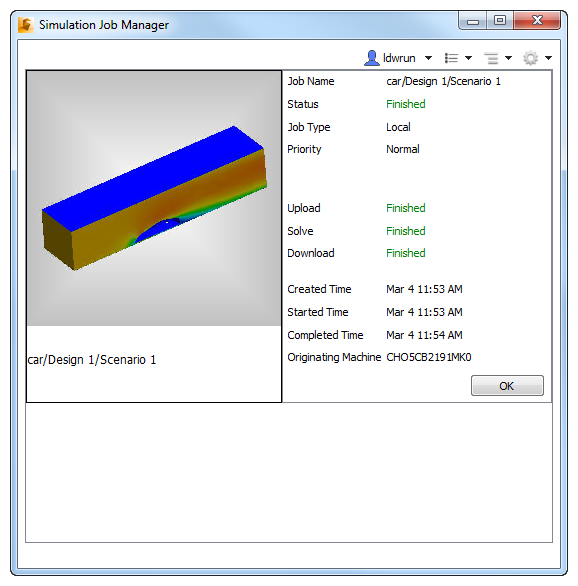
These are the details displayed for each job:
|
Job Details |
Description |
|---|---|
|
Job Name |
This is the name you assigned to the job. |
|
Status |
You can view the current status of each stage in the simulation process. There are several possible status conditions:
|
|
Job Type |
Jobs that are run on Autodesk® 360 are designated as Cloud. Jobs run on the local workstation are designated as Local (for users that have purchased the Local Solve option). |
|
Priority |
By default, Local jobs are Normal priority. This means that they run in the order in which they are submitted. If, however, it is necessary to run a Local job sooner than in the submitted order, increase its priority to High. This causes the job to run next, after the current job is finished, regardless of how many jobs were submitted before it. Likewise, to cause a job to run later than in the submitted order, change its priority to Low. (This option is available only for Local jobs, for users that have purchased the Local Solve option.) |
|
Cost |
(available only for Cloud jobs): This value indicates the cost of the job, in terms of Cloud Credits. |
These are the stages of the simulation process:
|
Stages |
Description |
|---|---|
|
Upload |
The process of compressing and transferring an encrypted copy of the model to the Autodesk® secure storage service. |
|
Solve |
The computational tasks performed by Autodesk® 360. Examples include mesh generation and numerical calculation. |
|
Download |
The process of copying the simulation results data from the Autodesk 360 secure storage service back to the local workstation. When the Download stage reaches Finished, the simulation is complete and results are ready for visualization on the local computer. Note, there are times when the Download stage shows as Running at the same time as the Solve stage. This is done to support download of intermediate results. |
These are the timing milestones of a simulation:
|
Milestones |
Description |
|---|---|
|
Created Time |
The time when the job was first created by CFD Flex. |
|
Started Time |
The time when the job started. |
|
Finished Time |
The time when the job finished. |
To return to the thumbnail view, click OK.