Use the List View to monitor the progress of your jobs throughout your CFD Flex simulations. Like the Job View, The List View informs you of the condition of your jobs, and lets you know when they have successfully completed. If an error occurs that prevents successful completion, the List view lets you know the stage at which the error occurred.
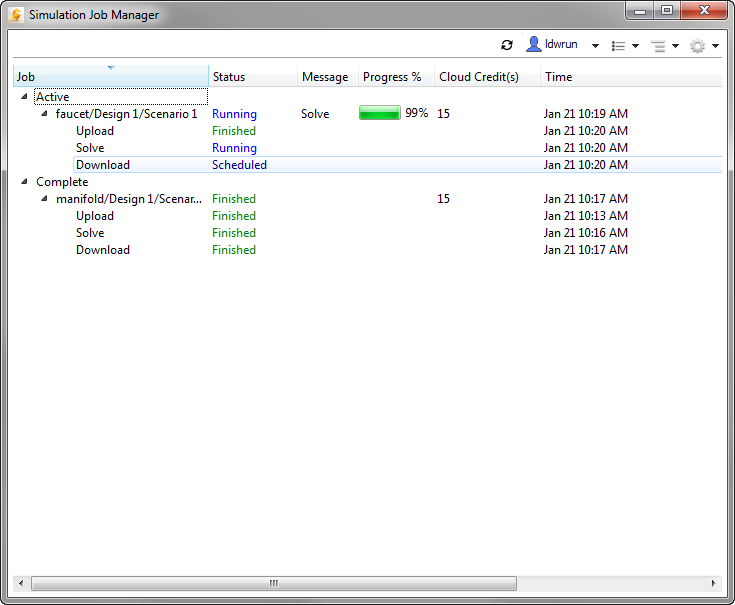
The following describe the columns of the List View:
Job Column
The Job list is a hierarchal list of your jobs. Time-based groups under each product name organize jobs based on whether they are active, recently completed, or were completed for a longer period of time. Each job has several sub-branches that show the status and history of each stage of the simulation process.
Group Branches
Sub-branches below each product organize jobs in chronological order in the following time-based groupings:
|
Time-based Groupings |
Description |
|---|---|
|
Active |
Any job that has an active task. |
|
Complete |
Jobs that ended within the last seven days. (This includes both jobs that ended successfully and those that did not.) |
Job Branch
Each job is presented as a unique branch. Jobs are broken into three stages, each of which is listed as an individual sub-branch below the job:
|
Stages |
Description |
|---|---|
|
Upload |
The process of compressing and transferring an encrypted copy of the model to the Autodesk® secure storage service. |
|
Solve |
The computational tasks performed by CFD Flex. Examples include mesh generation and numerical calculation. |
|
Download |
The process of copying the simulation results data from the Autodesk® secure storage service back to the local workstation. |
Status Column
You can view the current state of each stage in the simulation process in the Status column. There are several possible status conditions:
|
Status |
Description |
|---|---|
|
Scheduled |
The Job Manager is aware of the job, but has not initiated the stage. |
|
Queued |
The Job Manager has initiated the stage, but the stage has not started. |
|
Running |
The Job Manager has started the stage. |
|
Canceled |
The job was halted because Cancel was selected on the right click menu. |
|
Failed |
The stage did not successfully complete. This can be caused by several factors. |
|
Abandoned |
The stage did not complete successfully. This can be due to network issues. |
|
Finished |
The stage has completed successfully with no errors.
|
Message Column
This is the current stage of the job, and is displayed adjacent to the job name.
Progress% Column
This is a measure of how much of the active stage has been completed successfully.
Cloud Credit(s)Column
This value indicates the cost of the job, in terms of Cloud Credits. The column is populated only for Cloud jobs (and not Local jobs).
Time Column
This is the date and time when the job or stage achieved a specific status.
To view a detailed time history for all stages, open the Advanced tab of the Preferences dialog box, and check Show time details. The Job Status tab then presents time information in three columns:
|
Time Information States |
Description |
|---|---|
|
Schedule Time |
The time when the job was first created by CFD Flex |
|
Start Time |
The time when the stage started. |
|
Completed Time |
The time when the stage finished. |
Source Computer Column
This is the name of the computer from which the job was launched.