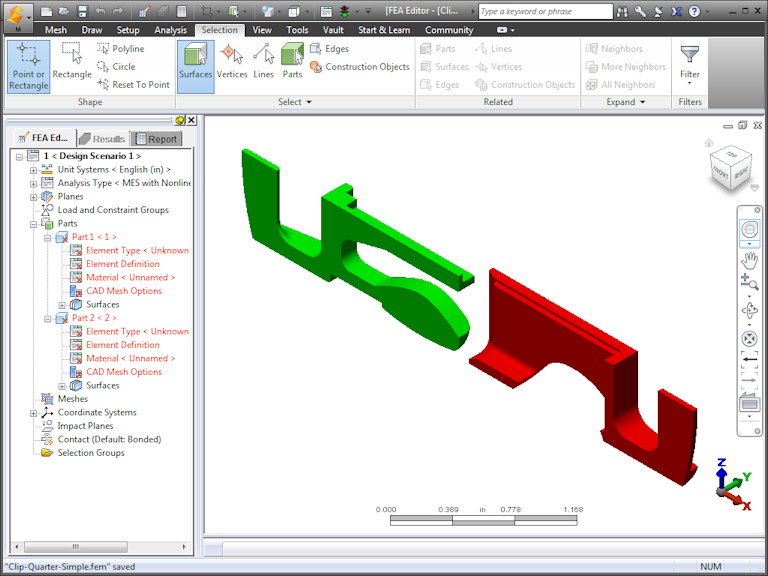The Spring Clip model is provided as a STEP file (universal CAD format). In this part of the tutorial, we open the STEP file in Autodesk® Simulation Mechanical and choose the analysis type.
- Start Simulation Mechanical. On the Open dialog, click Open from the left column, and navigate to the folder containing the spring clip assembly. (Your folder may be different from the one shown below.)
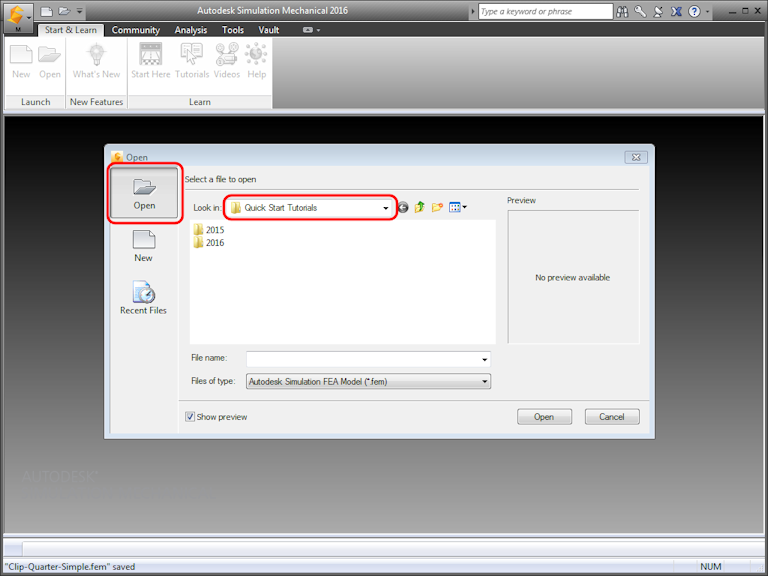
- From the Files of type menu, select STEP Files (*.stp, *.ste, *.step). Select Clip-Quarter-Simple.stp, and click Open.
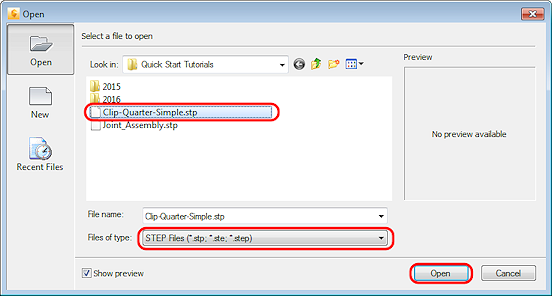
- On the Choose Analysis Type dialog, click the arrow, and select Nonlinear and MES with Nonlinear Material Models. Then, click OK.
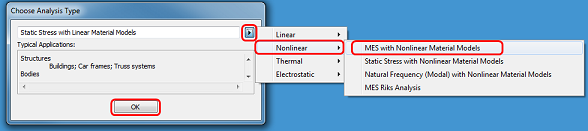
- Click Yes when prompted about using the default Simulation Mechanical color pallette.
- Click Yes when prompted about importing CAD part names.
The model opens in Autodesk® Simulation Mechanical. You should see the assembly as shown in the following image: