We now look at the von Mises stress.
- Click Results Contours
 Stress
Stress von Mises. The maximum value is approximately 3,600 psi.
von Mises. The maximum value is approximately 3,600 psi. 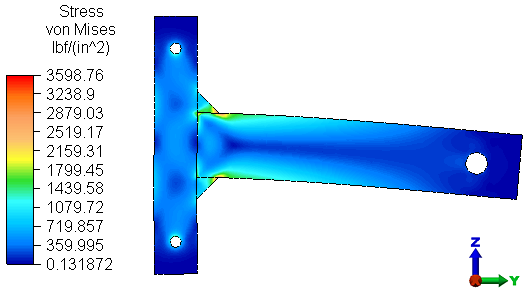
- We can next determine the contact force in the nodes where the two parts remain in contact.
- Right-click the Surface heading under the Contact heading in the browser (tree view) and select Contact Force. The nodes along the contact pair are selected and a pop-up dialog reports the total contact force between the pair. The negative value indicates a compressive force.
- Click OK to dismiss the Total Contact Force dialog box.
- Click in a blank part of the display area to clear the selection.
- Click
 Results Contours
Results Contours Displacement
Displacement Show Displaced
Show Displaced Displaced Options.
Displaced Options. - Type 30 in the Scale Factor field and press Enter.
- Close the Displaced Model Options dialog.
At this level of exaggeration, you can clearly see that the top of the horizontal part separates from the vertical part, as shown below.
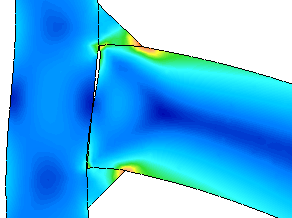
- You can also see the distribution of the contact force by selecting
 Results Contours
Results Contours Other Results
Other Results Element Forces
Element Forces Axial Force. All results are either zero (no contact) or negative (compression), with the greatest force being at the bottom. To make this contour plot more intuitive, we can invert the legend colors (next step).
Axial Force. All results are either zero (no contact) or negative (compression), with the greatest force being at the bottom. To make this contour plot more intuitive, we can invert the legend colors (next step). - Click
 Results Contours
Results Contours Settings
Settings Legend Properties.
Legend Properties. - Activate the Reverse Colors checkbox.
- Click OK. The model appears as shown below:
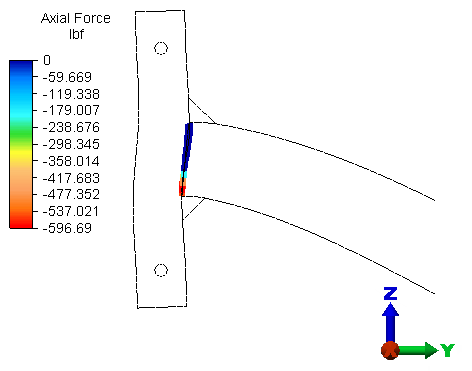
Now, the nodes with the greatest contact force magnitude are red, and the nodes with no contact force (part separation) are blue.
This tutorial is now complete.