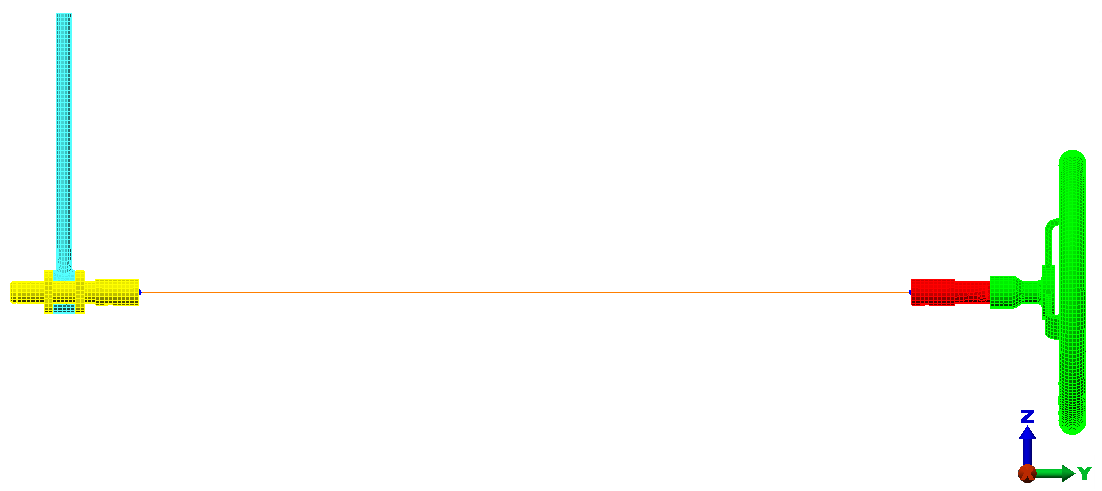Next, use the Centroid Creator to locate the centroids at the ends of the crank and wheel stub shafts, to connect the end surfaces to the centroids, and to connect the two centroids with a beam element.
- Click
 View
View  Navigate
Navigate  Orientation
Orientation  Right View.
Right View. - With
 Selection
Selection Shape
Shape Point or Rectange and
Point or Rectange and  Selection
Selection Select
Select Surfaces active, click and drag the mouse to draw a selection window enclosing only the right edge of the crank subassembly, as shown below:
Surfaces active, click and drag the mouse to draw a selection window enclosing only the right edge of the crank subassembly, as shown below: 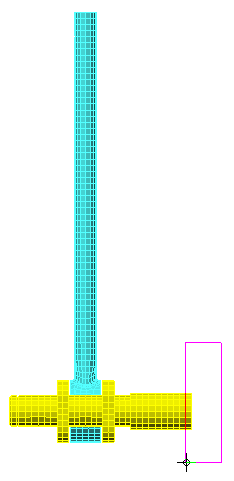
- Click
 Draw
Draw Design
Design Centroid Creator. The Centroid Creator dialog box appears. Note that Part 3, surface 5 is already listed in the Primary Centroid Geometry box. Additionally, the Part number has been set automatically to 5, the first available unused part number.
Centroid Creator. The Centroid Creator dialog box appears. Note that Part 3, surface 5 is already listed in the Primary Centroid Geometry box. Additionally, the Part number has been set automatically to 5, the first available unused part number. - Activate the option, Connect centroid to geometry with "spokes."
- Activate the option, Connect primary centroid to secondary centroid.
- Click and drag the mouse to draw a selection window enclosing only the left edge of the wheel subassembly, as shown below:
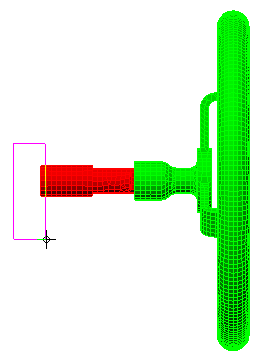
- Click the Add button to the right of the Secondary Centroid Geometry box.
- Click OK. The model appears as shown in the following image: