You can use the InfoCenter in the Autodesk Simulation title bar to do the following:
- Search the product Help using keywords or phrases.
- Access the Communication Center to see product-related updates and announcements.
- Launch the Autodesk Exchange Apps website.
- Access the homepage of the product Help
- Access the About dialog box, which provides software version and license information, and trademarks and credits.
The appearance of the InfoCenter depends upon whether the search keyword or phrase field is visible (the default state) or hidden.
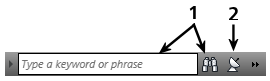
Figure 1: InfoCenter Appearance with the Search Keyword Field Visible
Click the arrow at the left end of the InfoCenter to hide or show the search keyword field.
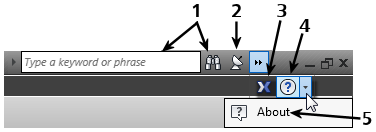
Figure 2: InfoCenter – Hidden Commands
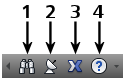
Figure 3: InfoCenter Appearance with Search Keyword Field Hidden
Communication Center
Click the Communication Center icon to access the following types of announcements:
- Autodesk Channels. Receive support information, product updates, and other announcements (including articles and tips).
- RSS Feeds. Receive information from RSS (Really Simple Syndication. Information published by a website.) feeds to which you subscribe. RSS feeds generally notify you when new content is posted. You are automatically subscribed to several RSS feeds when you install the program.
After opening the Communication Center panel, click  InfoCenter Settings to specify your preferences. (See the InfoCenter Settings section on this page for more information.)
InfoCenter Settings to specify your preferences. (See the InfoCenter Settings section on this page for more information.)
Communication Center Online Policy
Communication Center is an interactive feature that must be connected to the Internet to deliver content and information. Each time Communication Center is connected, it sends your information to Autodesk so that you receive the correct information. All information is sent anonymously to Autodesk to maintain your privacy.
Communication Center sends the following information to Autodesk:
- Product name
- Product release number
- Product language
- Country/region (specified in the Communication Center settings)
- Your unique Customer Involvement Program (CIP) ID if you are participating in the CIP program
Autodesk compiles statistics using the information sent from Communication Center to monitor how it is being used and how it can be improved. Autodesk maintains information provided by or collected from you in accordance with the company's published privacy policy, which is available at .
Receive New Information Notifications
Whenever new information is available, Communication Center notifies you by displaying a balloon message below the Communication Center button on the InfoCenter box. Click the link in the balloon message to open the article or announcement.
If you do not want to receive Communication Center notifications, turn off Balloon Notification in the InfoCenter Settings dialog box.
InfoCenter Settings
You can specify InfoCenter and Communication Center preferences in the InfoCenter Settings dialog box. Click the Communication Center icon and then click ![]() InfoCenter Settings in the title bar of the Communication Center panel to access the settings.
InfoCenter Settings in the title bar of the Communication Center panel to access the settings.
You can customize the following items listed on the left panel of the settings dialog:
- General: The following general settings are available:
- Your country/region
- Specify how often to check for new online content
- Enable or disable animated transition effects for the InfoCenter panels.
- Communication Center:
- Choose whether to hide older results, and specify the maximum age of the articles to be displayed in the Communication Center panel.
- Specify the CAD Manager Channel
- Specify your Display Name
- Autodesk Channels: Channels to display in the Communication Center panel as well as the number of articles to display for each channel. Autodesk controls the available channels. You can choose to display the channel or not, but you cannot add or create your own channels.
- Balloon Notification: Settings to control which notifications you receive, how long the notification balloon is displayed, and the transparency level. The following types of notifications are selectable:
- Product Support Information channel
- CAD Manager Channel
- RSS Feeds
- Did You Know messages
- RSS Feeds: RSS is an acronym for Rich Site Summary, but it is also referred to as Really Simple Syndication. Manage you RSS feed subscriptions here. You can add or remove RSS feeds. Many websites offer RSS feed subscriptions. These feeds generally notify you when new content is posted.