The software includes an animation player which can be used to view animations created in the Results environment.
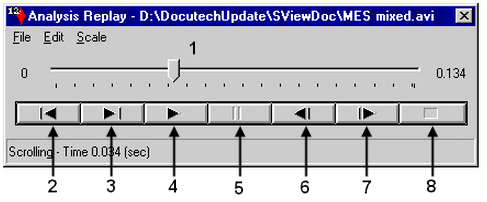
Figure 1: The Animation Player
The buttons are as follows:
- Slider: drag the slider with the mouse to quickly set the frame to display.
- Rewind: display the first frame.
- Forward: display the last frame.
- Play: play the animation.
- Pause: pause the animation at the current step. This button becomes active when an animation is playing.
- Step Backward: display the frame prior to the current frame.
- Step Forward: display the frame following the current frame.
- Stop: stops the playing of the animation.
Edit Menu
- Automatic Rewind: Rewind to the first frame after running the animation.
- Play Count: Specify a number of times to loop the animation.
- Automatic Repeat: Loop the animation continuously until the Stop or Pause button is pressed.
Scale Menu
- Time: When active, the scale shown on the slider corresponds to the animation time in seconds. This time is related to the playback speed; it does not necessarily correspond to real time in a transient analysis.
- Frames: When active, the scale shown on the slider corresponds to the frame number.