Open your model in SimStudio to analyze and prepare your model for use in your simulation application.
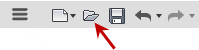
Command Highlights:
- Import behavior is controlled by settings in the
Preferences
dialog.
- If you want to quickly import large models, and selectively find and fix issues, select Don't check for issues. You can then use REPAIR
 Find and Fix to selectively find and fix issues as opposed to checking all geometry.
Find and Fix to selectively find and fix issues as opposed to checking all geometry. - Another option, which avoids the potentially lengthy automatic geometry check and fix, is Check for issues only. Your Repair Browser populates with import issues and you can use REPAIR
 Auto Fix to selectively fix issues.
Auto Fix to selectively fix issues.
- If you want to quickly import large models, and selectively find and fix issues, select Don't check for issues. You can then use REPAIR
- Import operation does not maintain associativity with the original file.
- SimStudio attempts to preserve the assembly and subassembly structure of the original file. However, for SAT files, the subassembly structure is decomposed so that all subassembly parts become components of the top-level assembly.
- Set the appropriate file filter in the lower right corner of the Open dialog. You can choose from these file types:
- Alias files (*.wire)
- Catia V5 files (*.CATProduct, *.CATPart, *.cgr)
- DWG files(*.dwg)
- DXF files (*.dxf)
- IGES files (*.iges, *.ige, *.igs)
- Inventor files (*.iam, *.ipt)
- NX files (*.prt)
- OBJ files (*.obj)
- Parasolid Binary files (*.x_b)
- Parasolid Text files (*.x_t)
- Pro/ENGINEER and Crea Parametric files (*.asm, *.prt)
- Pro/ENGINEER Granite files (*.g)
- Pro/ENGINEER Neutral files (*.neu)
- Rhino files (*.3dm)
- SAT files (*.sat)
- SMT files (*.smt)
- SolidWorks files (*.prt, *.asm, *.sldprt, *.sldasm)
- STEP files (*.stp, *.step)
- STL files (*.stl)
