View a node in context with another node to compare intermediate results throughout the process tree. By working with context points, you can modify nodes in the process tree and immediately view the impact those changes have on the nodes further along in the process tree. You can set two context points in a process tree.
For group nodes, stereo nodes, or nodes with multiple output tabs, you can set the context on a specific output tab instead of the complete node.
To set and view nodes in context:
- In the schematic, select the node you want as the context (for example, an Action node).
- Click the Set Context button, or right-click the node and select Set as Context.
A dotted green line appears around the node, and (C1) appears next to the node name in the schematic.
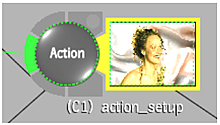
- In the schematic, select the node you want to edit. For example, select a Colour Correct node and modify the setup.
- View your colour correction changes in the context of Action by selecting Context 1 from the View box.
In this way, you are colour correcting “in context” of the intermediate result. Furthermore, as you move to different frames in the tool, Context 1 also displays the result at the same frame. For instance, if you are at frame 15 in the Colour Corrector, Context 1 (Action) is also at frame 15. (Exceptions to this occur when using time-based nodes such as Pulldown, Interlace, and DeInterlace.)
- If you want to set a second context, select another node in the schematic—such as a Keyer RGB node—right-click, and select Set as Context.
(C2) appears next to the Keyer RGB node name.
- Repeat steps 3 and 4.