The bevel curve allows you to create unique lighting effects in conjunction with the Spread field. Since a spread value of 90° or less creates a spotlight, you can then create a bevel curve to act as a multiplier of the spotlight intensity.
Custom Falloff Model
Use the options in the Tools box to add, select, delete, or move keyframes on the bevel curve. The bevel curve behaves in much the same way as an animation curve in the Channel Editor. Make sure that the spread value is less than 90°, and use the settings and the curve itself to create lighting effects.
For example, a curve such as this. 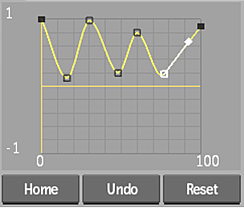
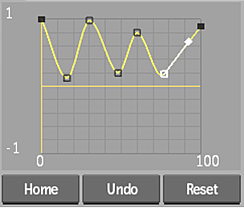
Results in a lighting ripple-like effect. 

Tip: To create black holes in your lighting effect, use values below zero on the Bevel curve.