When entering non-Latin text characters, consult your system documentation to make sure the required input method packages are installed. For example, to enter Chinese characters, you can use the chinput package.
The following example illustrates entering Japanese text in a text layer with the kinput2, canna, and Wnn6 packages.
To enter Japanese text in a text layer:
- Start the canna daemon by typing in a Linux terminal.
- Type the following commands in the terminal:
-
Note: For detailed instructions on kinput, canna, and Wnn6, consult your system documentation.
- Start your Autodesk application.
- Load a clip in the Text tool.
Notice the message bar that appears at the top of the screen. This indicates you are in Latin input mode.
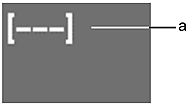
(a) Message bar
- Create a layer and click the Font field to select a Japanese font from the file browser. From the Text Mode box, select Edit and then select the layer in the image window.
When you type text, notice that you are still in Latin input mode.
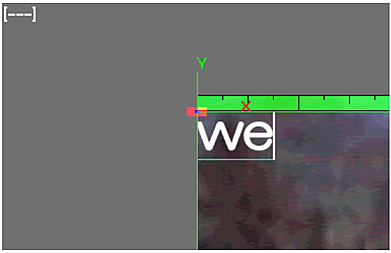
- Press your Input Method keyboard shortcut.
The message bar changes to indicate that you are in Japanese text mode.
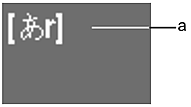
(a) Message bar
- Type text, as required.
- Press Enter to accept the characters and add them to the text layer.
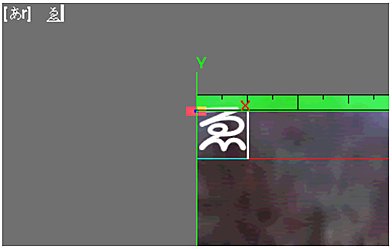
- To revert back to Latin input mode, press the Input Method keyboard shortcut again.