In order to update an Autodesk® Revit® model:
-
Launch Analysis Integration Enabler (Autodesk Concrete Building Structures) from Extensions Manager and select a file.
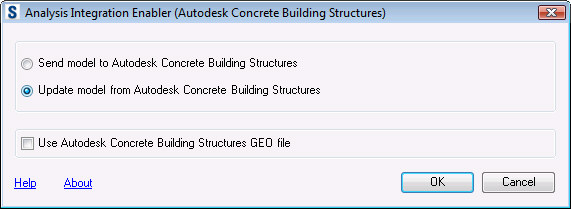
- If you select Use Autodesk Concrete Building Structures GEO file, a dialog displays that you use for saving a file in the Autodesk CBS format (*.geo format).
Click OK.
- In the Update Model from Autodesk Concrete Building Structures dialog, you can view the progress of the transfer (update of necessary data in Autodesk® Revit® resulting from changes made in Autodesk CBS).
- If not all necessary family types are loaded during the transfer of a structure model from Autodesk CBS to Autodesk® Revit®, you can add sections using the Update List dialog.
- On the Sections not found in Revit tab is information about unrecognized sections in Autodesk® Revit® (name, Revit family, bar number in Autodesk CBS).
- To dynamically update/create Revit elements and load required Autodesk® Revit® files with families, click Multi-select and load Revit Family Files. Files located on the hard disk are loaded into the project.
- On the Sections update has been completed successfully tab is information about sections updated in Autodesk® Revit® (new section names, Autodesk® Revit® family, bar number in Autodesk CBS, old section names).
Click Apply to finish the update of an Autodesk® Revit® model.
