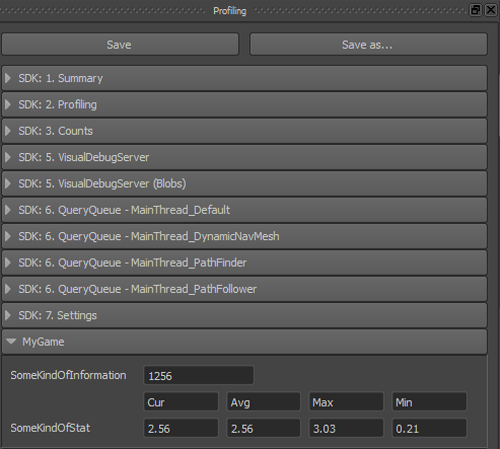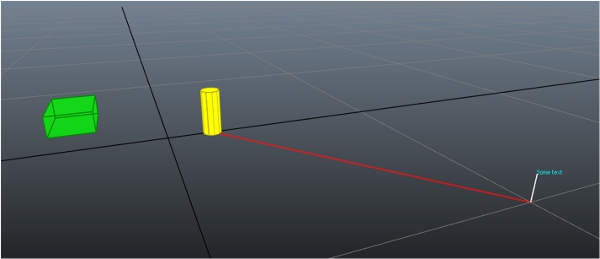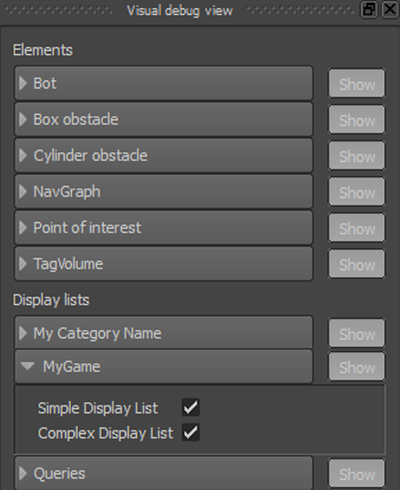統合フェーズ 1e: Visual Debugger にデータを送信する
Navigation Lab からの接続を許可するようにゲームを設定すると、独自のデータ、シェイプ、およびボリュームを Navigation Lab に送信できるようになります。Navigation Lab では、データは Gameware Navigation のネイティブなクラスによって送信されたデバッグ データと同じように表示されます。データは他のデータと同じように、記録、クリップへの保存、および再生ができます。
- KY_LOG_MESSAGE マクロ。Navigation Lab の Log パネル(および BaseSystem に設定されたその他のログ出力)にメッセージを送信するには、この方法を使用します。
- VisualDebugServer クラスのメソッド。統計およびデータ値にはこの方法を使用します。
- ScopedDisplayList オブジェクト。Navigation Lab の 3D ビューでレンダリングされるビジュアル データにはこの方法を使用します。
以下のコード サンプルは、単一フレームのライフスパンで表示リストを作成して送信し、各フレームで処理を繰り返します。ただし、表示リストにあまり変化しないデータが含まれている場合は、代わりにユーザ定義ライフスパンで表示リストを作成し、それを 1 回送信することもできます。そのデータは、変更または削除されるまで、各フレームで表示されます。この代替の詳細については、「ビジュアル デバッグ」を参照してください。
次のコード サンプルでは 3 つすべての方法が示されています。
- ビジュアル デバッグ システムは Gameware Navigation ライブラリの Shipping ビルドでは非アクティブ化されているため、Shipping ライブラリを使用するときには、通常はパフォーマンスの最適化のためにビジュアル デバッグ コードを実行しないことをお勧めします。たとえば、#ifndef KY_BUILD_SHIPPING ... #endif ブロック内にコードを含めることができます。
- また、VisualDebugServer::IsConnected() を呼び出して、ビジュアル デバッグ システムの準備ができているかどうかをテストすることもお勧めします。ビジュアル デバッグ サーバが設定されていること、新しいフレームが開始されていること、クライアントが接続されていることが確認されます。
これらの推奨事項を省略してもエラーは発生しませんが、実際には Navigation Lab に送信されない、内部オブジェクトの作成に関わる不要な計算が行われます。
[Tutorial_FirstIntegration.cpp からのコード]
#include "gwnavruntime/visualsystem/displaylist.h"
...
void MyGameWorld::TestVisualDebugger()
{
// Visual debugging is disabled in Shipping builds. Even though the symbols and functions are available, they do nothing.
// Guarding this code is not necessary, but is recommended in order to prevent useless computations.
#ifndef KY_BUILD_SHIPPING
Kaim::VisualDebugServer* visualDebugServer = m_world->GetVisualDebugServer();
// always check the state of the VisualDebugServer
// to avoid costly construction of messages for nothing
if (visualDebugServer->IsConnected() == false)
return;
const char* myCategoryName = "MyGame";
// Sends a message to the Log window of the Navigation Lab
static KyUInt32 framecount = 0;
KY_LOG_MESSAGE(("FrameCount: %d", framecount));
framecount++;
// Sends a single data value
KyUInt32 someKindOfInformation = 1256;
visualDebugServer->SendUInt32("SomeKindOfInformation", someKindOfInformation, myCategoryName);
// Sends current, average, max, and min stats computed by the game
const char* someKindOfStat = "SomeKindOfStat";
KyFloat32 currentValue = 2.56f;
KyFloat32 averageValue = 2.56f;
KyFloat32 maxValue = 3.026f;
KyFloat32 minValue = 0.21f;
visualDebugServer->SendStats(someKindOfStat, currentValue, averageValue, maxValue, minValue, myCategoryName);
// Visual information is sent using a display list
Kaim::Vec3f boxLowerCornerPosition = Kaim::Vec3f(-5.0f, -5.0f, 0.0f);
Kaim::Vec3f boxExtents = Kaim::Vec3f(3.0f, 2.0f, 1.0f);
Kaim::Vec3f positionA = Kaim::Vec3f(0.0f, 2.0f, 0.0f);
Kaim::Vec3f positionB = Kaim::Vec3f(10.0f, 10.0f, 0.0f);
KyFloat32 radius = 0.4f;
KyFloat32 height = 2.0f;
// The Gameware Navigation coordinate system is Z-up, right-handed,
// in meters. Always convert positions, vectors and sizes from the coordinate
// system you use in your game. You can set up a Kaim::CoordSystem object, and use
// its methods to do the conversions for you, as shown below.
boxLowerCornerPosition = m_coordSystem.ClientToNavigation_Pos( boxLowerCornerPosition );
boxExtents = m_coordSystem.ClientToNavigation_Pos( boxExtents );
positionA = m_coordSystem.ClientToNavigation_Pos( positionA );
positionB = m_coordSystem.ClientToNavigation_Pos( positionB );
radius = m_coordSystem.ClientToNavigation_Dist( radius );
height = m_coordSystem.ClientToNavigation_Dist( height );
{
// Create a display list and send a line
Kaim::ScopedDisplayList displayList(m_world, Kaim::DisplayList_Enable);
displayList.InitSingleFrameLifespan("Simple Display List", myCategoryName);
displayList.PushLine(positionB, positionB + Kaim::Vec3f::UnitZ(), Kaim::VisualColor::White);
// The ScopedDisplayList is automatically sent to the Navigation Lab
// when it goes out of scope.
}
{
// Create a second display list and send more shapes
Kaim::ScopedDisplayList displayList(m_world, Kaim::DisplayList_Enable);
displayList.InitSingleFrameLifespan("Complex Display List", myCategoryName);
Kaim::VisualShapeColor shapeColor;
shapeColor.m_triangleColor = Kaim::VisualColor(255, 255, 0);
shapeColor.m_lineColor = Kaim::VisualColor(175, 175, 0);
displayList.PushVerticalCylinder( positionA, radius, height, 10, shapeColor);
displayList.PushLine( positionA, positionB, Kaim::VisualColor::Red);
shapeColor.m_triangleColor = Kaim::VisualColor(0, 255, 0, 128);
shapeColor.m_lineColor = Kaim::VisualColor(0, 128, 0, 255);
Kaim::Box3f someBox(boxLowerCornerPosition, boxLowerCornerPosition + boxExtents);
displayList.PushBox(someBox, shapeColor);
displayList.PushText( positionB + Kaim::Vec3f::UnitZ(), Kaim::VisualColor(0, 255, 255), "Some text");
// Again, the ScopedDisplayList is automatically sent to the Navigation Lab
// when it goes out of scope.
}
#endif
}Navigation Lab をゲームに接続すると、次のものが表示されるようになります。
- Log パネルに一覧表示されるログ メッセージ
- Profiling パネルに表示されるデータと統計
- 3D ビューに表示されるビジュアル ラインおよびシェイプ
また、表示リストで送信されるデータを、Visual debug パネルで表示および非表示にすることができます。表示リストに対して指定したカテゴリ名が、パネル下部の Display lists 見出しの下に表示されます。このカテゴリを展開すると、個々の表示リストを表示または非表示にすることができます。