A controller in 3ds Max is a plug-in that manages the values involved in keyframe animation, such as changes in object scaling, color, or translation. List controllers combine two or more controllers and can be very useful when combining relationships between objects.
List controllers, for example, are helpful when using expressions and constraints to control a child object through a parent object, particularly when the child and parent objects do not share the same orientation. You can set up a List controller so a second controller maintains the local orientation of a child object, while the first controller is based on the global (World) orientation of the parent.

Local orientation of a child object can differ from its parent.
Left: Orientation of the parent chassis
Right: Orientation of the front left car wheel
The child object (car wheel) of the rig you are about to animate in this tutorial, is oriented differently from the parent object (the car body). To turn the wheel using wiring, you would have to rotate the wheel on its Y axis (based on the orientation of the body of the car), not its X axis (the wheel’s local orientation). To regain control of the local orientation of the child object, you will add list controllers to the position and rotation tracks of the front left wheel animation.
Set up the scene:
- On the Quick Access toolbar, click
 (Open File), navigate to the
animation\car_rigging
folder and open
car_rig_01_start.max.
Note: If a dialog asks whether you want to use the scene’s Gamma And LUT settings, accept the scene Gamma settings, and click OK. If a dialog asks whether to use the scene’s units, accept the scene units, and click OK.
(Open File), navigate to the
animation\car_rigging
folder and open
car_rig_01_start.max.
Note: If a dialog asks whether you want to use the scene’s Gamma And LUT settings, accept the scene Gamma settings, and click OK. If a dialog asks whether to use the scene’s units, accept the scene units, and click OK.
Manually assign List controllers:
- From the main toolbar Selection Sets list, choose Garage_All.
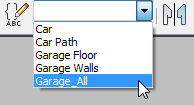
- Right-click the Camera001 viewport and choose Hide Selection from the quad menu.
All scene objects other than the car are hidden.
- On the Scene Explorer panel, look to see whether the Chassis object has an
 arrow icon, meaning "expand," next to it. If it does not, choose Display Children. If there is not, choose Display
arrow icon, meaning "expand," next to it. If it does not, choose Display Children. If there is not, choose Display  Display Children to turn on this option. Tip: By default, the Scene Explorer panel appears to the left of the viewports, but if it has been hidden, you can press the H key to display a floating version of the Explorer.
Display Children to turn on this option. Tip: By default, the Scene Explorer panel appears to the left of the viewports, but if it has been hidden, you can press the H key to display a floating version of the Explorer. - On the Scene Explorer panel, expand the hierarchy for the Chassis object (the car body).

Notice how the four wheels, as well as the steering wheel, are children of the Chassis object. This hierarchy is typical of 3D car models.
- In the Scene Explorer object list, click to highlight Wheel-FL.
The front left wheel in the scene is now selected.
- Go to the
 Motion panel and expand the Assign Controller rollout.
Motion panel and expand the Assign Controller rollout. A list of default animation controllers displays as tracks in an Explorer format.
- Highlight the Position : Position XYZ track, then click
 (Assign Controller).
(Assign Controller). 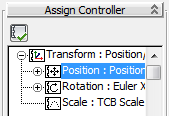
- On the Assign Position Controller dialog, double-click Position List.
- On the Assign Controller rollout
 Position : Position List track, click the + icon to expand the position list.
Position : Position List track, click the + icon to expand the position list. - Click the Available track, then click
 (Assign Controller) again.
(Assign Controller) again. 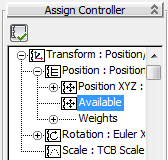
- On the Assign Position Controller dialog, double-click Position XYZ.
In the explorer, a second Position XYZ: Position track has been created below the first. This track represents the controller that will control keyframe information of X, Y, and Z axes based on the local position of the child object (the front left wheel).
Next, you will repeat the procedure by assigning a List controller to the rotation track of the front left wheel.
- On the Assign Controller rollout list of tracks, click Rotation : Euler XYZ and click
 (Assign Controller).
(Assign Controller). 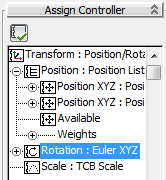
- On the Assign Rotation Controller dialog, double-click Rotation List.
- On the Assign Controller rollout list of tracks, expand the Rotation : List track by clicking its + icon.
- Click the Available track and click
 (Assign Controller).
(Assign Controller). - On the Assign Rotation Controller dialog, double-click Euler XYZ.
A second Euler XYZ track is created. This track controls rotation keyframe information of X, Y, and Z axes based on the local coordinates of the front left wheel.
In this procedure, you will manually assign List controllers to the position and rotation tracks of the front left wheel of your Chevy.
Automate the assignment of List controllers:
- Go to the bottom-left corner of the 3ds Max window, right-click the MAXScript area and choose Open Listener Window.
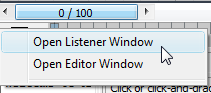
3ds Max opens the MAXScript Listener dialog.
 Tip: If the upper, Macro Recorder pane (with a pink background) isn’t easy to see at first, drag the bar that divides the panels downward, so the two panes are roughly equal in area. You can also resize this dialog.
Tip: If the upper, Macro Recorder pane (with a pink background) isn’t easy to see at first, drag the bar that divides the panels downward, so the two panes are roughly equal in area. You can also resize this dialog. - From the menu bar, choose MacroRecorder
 Enable.
Enable. From this point onward, almost any action you perform in 3ds Max will be recorded in a script.
- In a viewport, click to select the rear left wheel of the car (the Wheel-RL object).
- Repeat steps 7 through 17 of the preceding procedure to assign list controllers to the position and rotation of the rear left wheel.

As you progress, notice how the pink Macro Recorder area accumulates scripting data.
- Right-click an empty area of the main toolbar (below the Selection Sets drop-down is a handy area), then from the pop-up menu, choose Customize.
- On the Customize User Interface dialog, make sure the Toolbars tab is active, then click New.
- On the New Toolbar dialog, type myTools and click OK.
-
 Close the Customize User Interface dialog and reposition the new toolbar to the right of the MAXScript Listener window.
Close the Customize User Interface dialog and reposition the new toolbar to the right of the MAXScript Listener window. 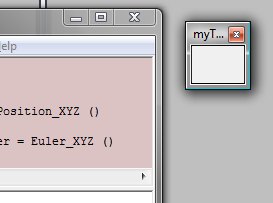
- Highlight the last four lines of the script, then drag and drop them onto the myTools toolbar.
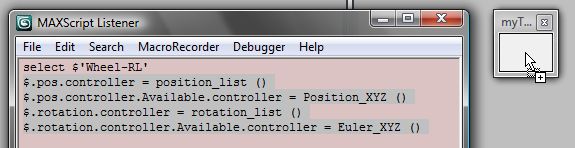
3ds Max creates a button on the toolbar.
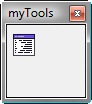
- Right-click the newly created button and choose Edit Button Appearance.
- On the Edit Macro Button dialog, choose the Text Button option and in the Label field, type ListCon, then click OK.

3ds Max changes the button to a text button.
- On the MAXScript Listener window menu bar, choose MacroRecorder
 Enable to turn off script recording.
Enable to turn off script recording. The MacroRecorder stops recording your actions in 3ds Max.
-
 Close the MAXScript Listener window, then resize the myTools toolbar until the ListCon label is fully displayed.
Close the MAXScript Listener window, then resize the myTools toolbar until the ListCon label is fully displayed. 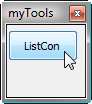
You are now ready to use the ListCon tool to quickly assign list controllers to the remaining wheels of your car model.
MacroRecorder is a simple scripting utility that records your interactions in 3ds Max. It converts your actions into a script that you can reuse to accomplish repetitive tasks.
In the previous procedure, you manually assigned position and rotation list controllers to a single wheel on your Chevy. You will now use MacroRecorder to automatically assign list controllers to the remaining three wheels, as well as the car body and steering wheel, so that the entire rig uses the same coordinate system in its animation.
Assign controllers to the remaining wheels, the chassis, and the steering wheel:
- In any viewport, select the front right wheel of the car (the Wheel-FR object).
- On the myTools toolbar, click ListCon.
On the Motion panel
 Animation Controller rollout, expand the Position XYZ track to display one of the list controllers that was assigned by the script you just created.
Animation Controller rollout, expand the Position XYZ track to display one of the list controllers that was assigned by the script you just created. - Select the last remaining wheel in the model, Wheel-RR, and click ListCon again.
- Repeat the previous step for the Chassis object.
- Repeat the previous step for the SWheel object. Note: You can apply the MacroRecorder script to only one object at a time, so you must click the ListCon button once for each object you want to modify.
Save your work:
- Save your work as mycar_rig_02.max.
In the next lesson, you will learn how to animate the rotation of the car wheels.