You will begin by looking at how the scene appears without any light objects. You’ll then add daylight to the scene.
Set up the lesson:
- On the Quick Access toolbar, click
 (Open File), navigate to the
\scenes\lighting\med_villa
folder, then open
med_villa_lighting_start.max.
Note: If a dialog asks whether you want to use the scene’s Gamma And LUT settings, accept the scene Gamma settings, and click OK. If a dialog asks whether to use the scene’s units, accept the scene units, and click OK.
(Open File), navigate to the
\scenes\lighting\med_villa
folder, then open
med_villa_lighting_start.max.
Note: If a dialog asks whether you want to use the scene’s Gamma And LUT settings, accept the scene Gamma settings, and click OK. If a dialog asks whether to use the scene’s units, accept the scene units, and click OK.
Set up exposure control:
- From the main menu, choose Rendering
 Exposure Control.
Exposure Control. 3ds Max opens an Environment And Effects dialog.
- On the Exposure Control rollout, if the active exposure control is set to “mr Photographic Exposure Control” (mr is short for mental ray), then open the drop-down list and choose <no exposure control>.
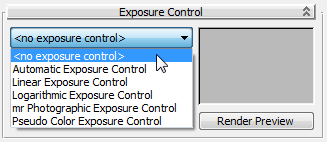
- Make sure the Camera-Terrace viewport is active, then
 render the scene. Tip: You can press F9 as a shortcut for clicking Render Production.
render the scene. Tip: You can press F9 as a shortcut for clicking Render Production.With the exposure settings removed, you can now see the scene in a very basic way through default lighting.

The rendering appears flat and not very realistic. You need to add either man-made light sources or daylight to properly illuminate the scene. In this tutorial, you will create daylight by generating two mental ray photometric light sources:
- mr Sun, which simulates direct light from the sun.
- mr Sky, which simulates indirect light created by the scattering of sunlight in the atmosphere.
These two light sources will be accompanied by the “mr Physical Sky” environment shader, which establishes the physical representation of the sun and sky.
Create the Daylight system:
-
 Close the Rendered Frame Window and the Environment And Effects dialog.
Close the Rendered Frame Window and the Environment And Effects dialog. - On the
 Create panel, click
Create panel, click  (Systems). On the Object Type rollout, click Daylight to activate it.
(Systems). On the Object Type rollout, click Daylight to activate it. 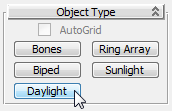
3ds Max opens the Daylight System Creation dialog, recommending an optimum exposure value for mental ray.
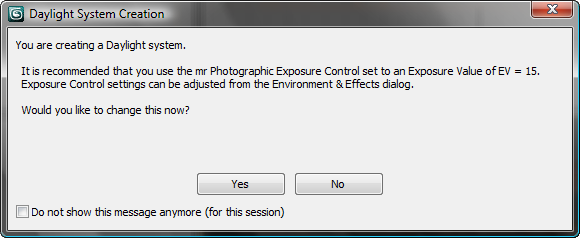
- Click Yes to accept the settings. Tip: If 3ds Max doesn't open the Daylight System Creation dialog, choose Rendering
 Exposure Control. On the Exposure Control rollout, choose "mr Photographic Exposure Control," then on the "mr Photographic Exposure Control" rollout, choose Exposure Value (EV). Make sure the Exposure Value is set to 15.
Exposure Control. On the Exposure Control rollout, choose "mr Photographic Exposure Control," then on the "mr Photographic Exposure Control" rollout, choose Exposure Value (EV). Make sure the Exposure Value is set to 15. - In the Top viewport, click anywhere over the scene and drag slightly in any direction to create a compass rose.
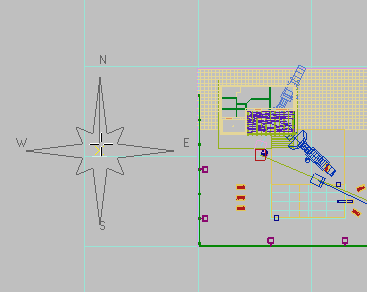
- Release the mouse button.
- Move the mouse upward to position the sun object in the sky. You can use the Left viewport to see the sun object’s vertical positioning. The exact height of the sun object in the sky is not important.
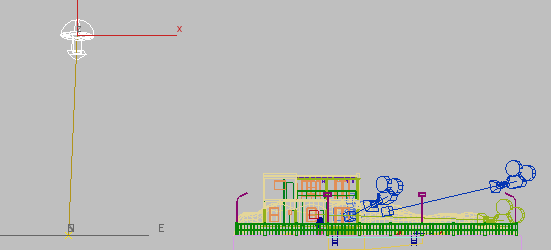
- Click once to set the position of the sun, then right-click to end Daylight creation.
Change the system to use mental ray Sun and Sky:
- Go to the
 Modify panel.
Modify panel. - On the Daylight Parameters rollout, use the Sunlight drop-down list to choose mr Sun.
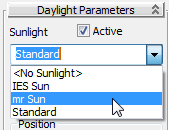
- Also on the Daylight Parameters rollout, use the Skylight drop-down list to choose mr Sky.
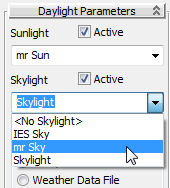
When you choose mr Sky 3ds Max opens the “mental ray Sky” dialog, which asks if you want to create an mr Physical Sky environment map.
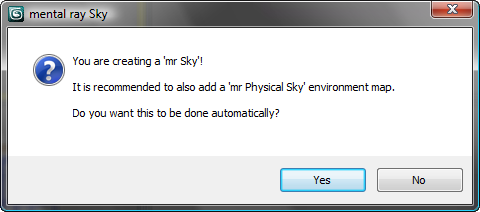
Click Yes to add the environment map.
The mr Physical Sky environment map is based on a gradient, whose appearance in the background of a scene will change depending on the position of the sun at any given time of day.
Set the time and location of the daylight:
- With the Daylight system (the sun object) still selected, in the Daylight Parameters rollout
 Position group, click Setup.
Position group, click Setup. 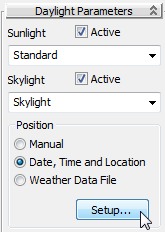
3ds Max opens the
 Motion panel.
Motion panel. - In the Control Parameters rollout
 Location group, click Get Location.
Location group, click Get Location. 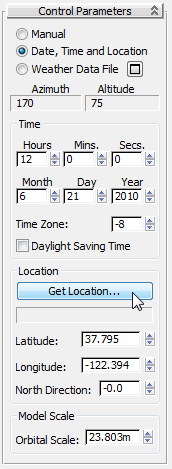
- On the Geographic Location dialog, choose Europe from the Map drop-down list.

- On the map, click on the country of Greece, or choose Athens Greece from the City list displayed at the left.
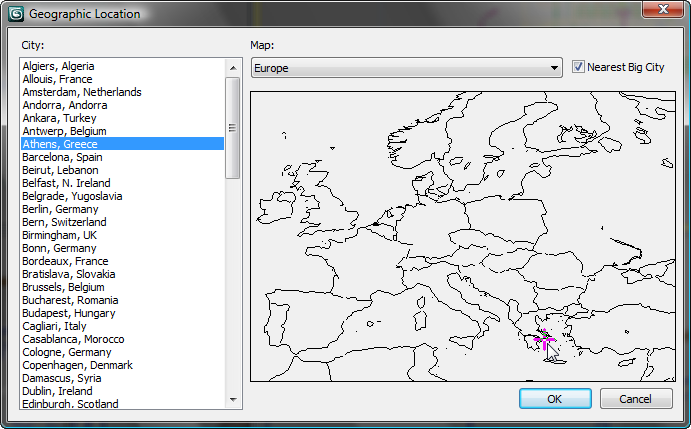
After you click OK, 3ds Max positions the Daylight sun object to model the real-world latitude and longitude of Athens, Greece.
The Control Parameters
 Time group displays controls that let you modify the date and time of day, settings that also affect sun position. The scene you will illuminate and render is mid afternoon at 3 PM, or 1500 hours.
Time group displays controls that let you modify the date and time of day, settings that also affect sun position. The scene you will illuminate and render is mid afternoon at 3 PM, or 1500 hours. - In the Time group
 Hours spinner, change the time to 15 (3 P.M.).
Hours spinner, change the time to 15 (3 P.M.). 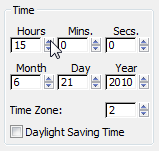
- In the Location group, set the North Direction to 345.0 degrees.
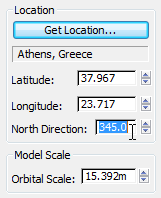
This adjustment orients the north-south position of the scene so the sun disc will appear over the sea as it prepares to set in the west.
Now you will reposition the sun object so its position in the sky corresponds to the geographic location of the scene.
Set exposure:
- Choose Rendering
 Exposure Control to display the Environment And Effects dialog.
Exposure Control to display the Environment And Effects dialog. - Make sure the Camera-Terrace viewport is active, then on the Exposure Control rollout, click Render Preview to quickly view the result in a thumbnail.

- The scene appears to be acceptable, so
 render the Camera-Terrace viewport to get a better look.
render the Camera-Terrace viewport to get a better look. 
The result is good, but the indoor regions, behind the windows and doorways of the villa, are darker than they should be. In the next lesson, you will learn how to solve this problem by taking some of the outdoor light and directing it into the building.
Save your work:
- Save the scene as my_villa_daylight.max.