This lesson is a brief demo of how to use the Send To feature. The Send To feature allows you to share geometry between 3ds Max and other Autodesk products such as Autodesk Mudbox, Autodesk SoftImage, and Autodesk MotionBuilder. Both 3ds Max and the other product must be the same version.
If you don't have Autodesk Mudbox 2015 installed, you can skip this lesson.
Skill level: Beginner to Intermediate
Make sure both applications are using the same system unit:
-
 In 3ds Max, open the Customize menu and choose Units Setup.
In 3ds Max, open the Customize menu and choose Units Setup. - On the Units Setup dialog, make sure the Generic Units choice is active, then click System Unit Setup. From the drop-down list, choose one of the following (the only available choices in Mudbox):
- Inches
- Millimeters
- Centimeters
- Meters
Click OK twice to exit the dialogs.
- Exit 3ds Max.
 Start Autodesk Mudbox 2015.
Start Autodesk Mudbox 2015. - Dismiss the welcome dialogs.
- In Mudbox, open the Windows menu and choose Preferences.
- On the Preferences dialog, expand the User Interface item.
- Set Linear Units to the same choice you made in 3ds Max, then click OK to close the Preferences dialog.
Start with a Mudbox model:
- In Mudbox, choose File
 New Scene.
New Scene. - Choose Create
 Mesh
Mesh  Reptile.
Reptile. 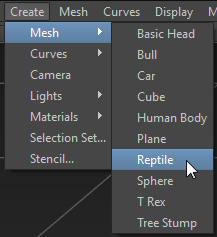
Mudbox opens the Reptile model.
Sculpt the reptile a bit:
- Orbit the view so you are looking down at the model. Tip: If you don't see face edges on the model, press W for "wireframe."

While Mudbox Hotkeys is active, Alt + left button orbits the view, Alt + middle mouse button pans, and Alt + right mouse button zooms.
Tip: If you aren't comfortable with standard Mudbox mouse and keyboard navigation shortcuts, you can set Mudbox to recognize 3ds Max shortcuts. From the menu bar, choose Windows Hotkeys, then on the Hotkeys dialog, choose 3ds Max.
Hotkeys, then on the Hotkeys dialog, choose 3ds Max. 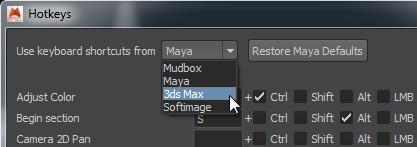
- Press Shift+D three times to increase the model's level of detail.
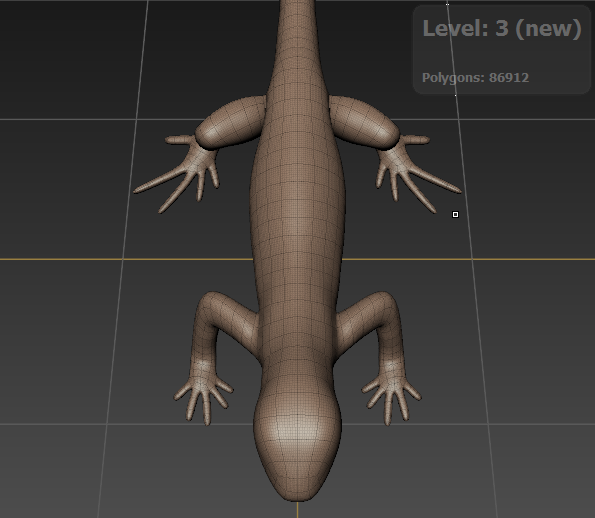
- On the Sculpt Tools tab at the bottom of the Mudbox window, click to highlight the Sculpt tool.
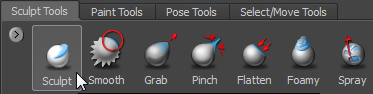
- On the Properties: Sculpt panel at the right of the Mudbox window, make sure Use Stamp Image is turned off.
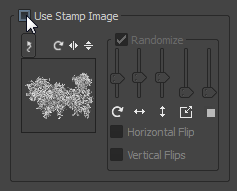
- On the Properties: Sculpt panel, drag the slider to reduce the Size of the brush to somewhere between 4 and 5.
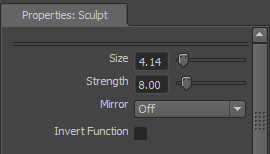
- Enter 8.0 as the Sculpt tool Strength.
- Open the Mirror drop-down list and choose X as the axis of symmetry.
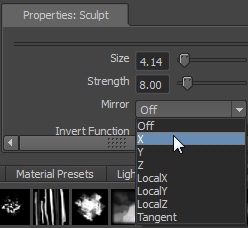
- Use a short stroke to add eyes to the lizard.
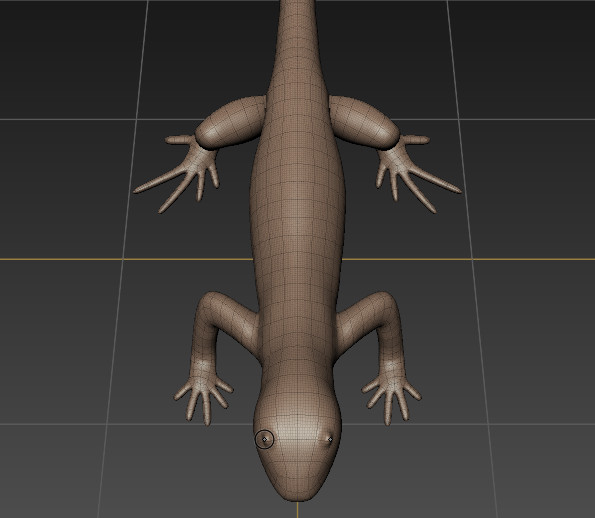
- Use a longer stroke to add a pair of ridges along the lizard's back.

- Orbit the scene to see how your changes look.

Send the model to 3ds Max:
- Choose File
 Send To 3ds Max
Send To 3ds Max  Send Selected As New Scene.
Send Selected As New Scene. 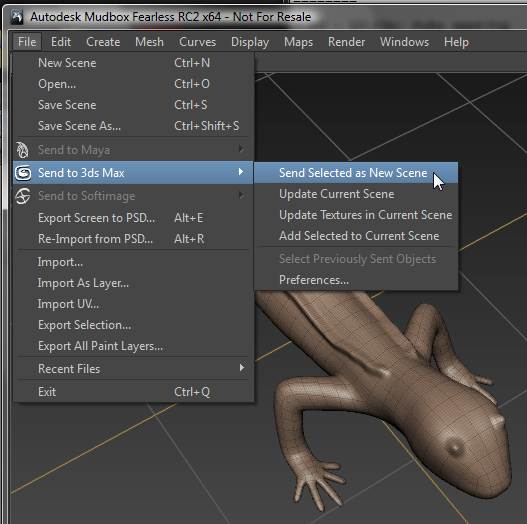
Mudbox displays a warning that you are sending the entire scene. Click OK.
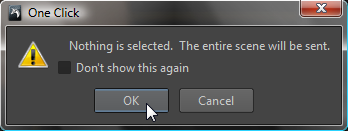
Mudbox displays a message that you are sending meshes that are not at the base level. Click Send Meshes At Current Level.
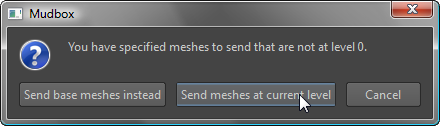
Mudbox launches 3ds Max. After a pause, the lizard model appears in viewports. It is already selected.
If 3ds Max displays the Welcome dialog, click
 to dismiss it.
to dismiss it. 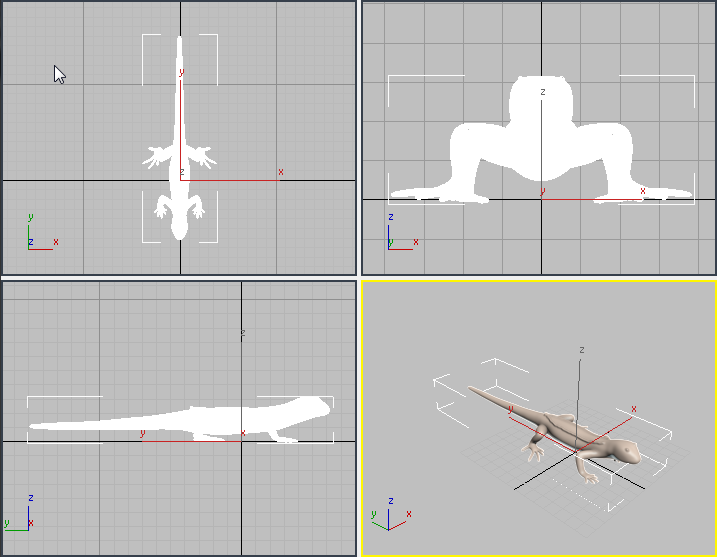
Modify the model in 3ds Max:
- Go to the
 Modify panel, open the Modifier List and apply a Bend modifier to the model.
Modify panel, open the Modifier List and apply a Bend modifier to the model. - Make sure that Z is the active Bend Axis, and change the Angle value to 120.0.
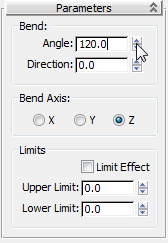
Now the lizard has a bend to it.
Send the model back to Mudbox:
- On the status line at the bottom of the 3ds Max window, click
 (Update Current Scene to Mudbox).
(Update Current Scene to Mudbox). 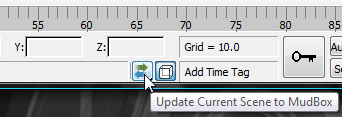
After a pause, the Mudbox window opens and shows the changed geometry.
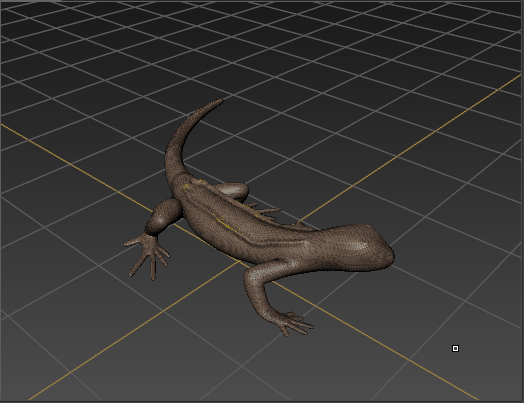
If at first you don't see the lizard in the Mudbox window, navigate until you do.
Do more sculpting in Mudbox:
- For example, add a ridge to the top of the head as well.
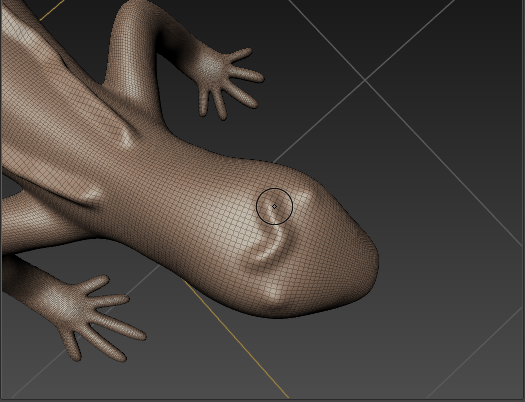
Send the model back to 3ds Max:
- On the Mudbox status line, at the far right of the window, click Update.
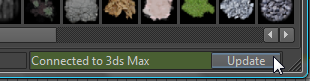
After a pause, the model appears in 3ds Max viewports with the change you made in Mudbox.
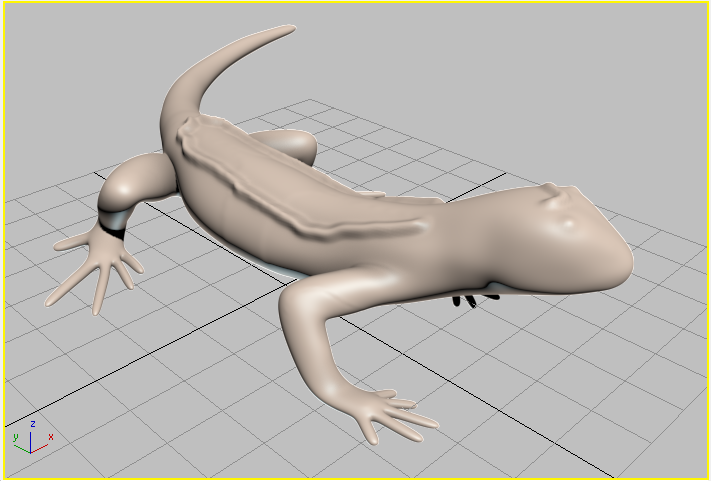
Assume that for now your modeling work is done.
Close the connection:
- On the 3ds Max status line, hold down the mouse to open the Send To flyout, and choose
 to close the Send To connection.
to close the Send To connection. 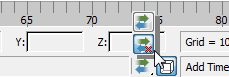
You can also close the connection by closing the scene in either application, or exiting either application.
In 3ds Max, reduce the face count and finish the model:
- If you
 select the reptile model and look at the modifier stack, you can see that importing from Mudbox again has added two modifiers to the stack: an Edit Normals modifier and an Edit Poly modifier.
select the reptile model and look at the modifier stack, you can see that importing from Mudbox again has added two modifiers to the stack: an Edit Normals modifier and an Edit Poly modifier. 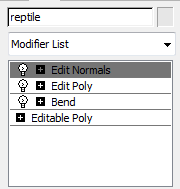
This is an unwieldy model to work with, with a very high face count. High face counts are typical of Mudbox models, but suppose that from now on you plan to edit the model in 3ds Max alone. The steps in this procedure show how to reduce polygon count.
- Right-click the stack and from the pop-up menu, choose Collapse All.
3ds Max displays a warning about collapsing the stack. Click Yes.
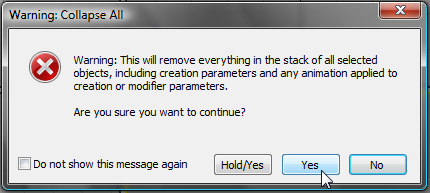
- Open the Modifier List and choose ProOptimizer.
- On the Optimization Level rollout, click Calculate.
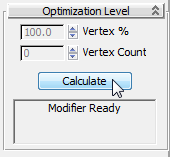
The ProOptimizer modifier analyzes the model. When the calculation is done, the text box below the Calculate button shows the statistics of the model.
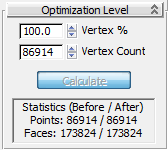
- On the Optimization Level rollout, enter 20.0 as the Vertex % value.
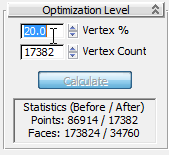
As the statistics show, the model is now considerably simpler while its appearance is much the same as before.
Save your work:
- In 3ds Max, save the model as lizard_bend.max.
- In Mudbox, save the model as lizard_bend.mud.
Summary
You can pass geometry back and forth between Autodesk applications that support the Send To feature. As long as both applications remain open, the link remains active unless you close it yourself.