You can import OpenFlight files directly into 3ds Max. You can edit and adjust the imported OpenFlight scene by using the Flight Studio® utility.
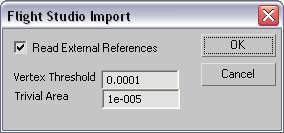
- Read External References
-
This checkbox enables the importer to recursively read all files that are externally referenced. When it is off, only the file chosen will be loaded. Default=on.
- Vertex Threshold
-
During the import process, all OpenFlight faces are converted to mesh structures. Any adjacent vertices that fall within the given linear distance threshold will be merged into a single vertex.
- Trivial Area
-
During the import and vertex welding process, a triangulation of each face occurs if the face contains four or more vertices. This setting sets the minimum amount of surface area that will be accepted. If, after triangulation, a given face is smaller than the given area it will be discarded.
After you click OK, the import of the file begins. During the import process, a progress bar indicating the percentage of import completed displays at the bottom of the main 3ds Max window. You can cancel the import by clicking the Cancel button that appears to the right of the progress bar. Part of the file will have been imported, so if you click Cancel, we suggest you then choose File  Reset to clear out incomplete OpenFlight data.
Reset to clear out incomplete OpenFlight data.