The Freeze commands, available from the quad menu and the Display panel, lets you protect objects from accidental viewport selection and editing, and can speed up screen redraws. The Unfreeze commands, available likewise, make frozen objects available for standard manipulation.
Another way to freeze and unfreeze objects is with Scene Explorer. Particularly convenient is the ability to select frozen objects and layers in Scene Explorer and then unfreeze those objects with the right-click menu command Unfreeze Scene Explorer Selection.
By default, a frozen object appears gray and untextured when drawn in the viewports. It remains visible but can’t be selected, thus is unavailable for direct transformation or modification. However, it responds to indirect manipulation; for instance, by adjusting an instanced modifier or by moving bones that belong to a Skin modifier.
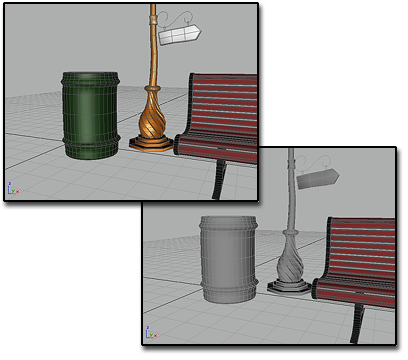
On the right, the trash can and streetlight are frozen.
Frozen objects are similar to hidden objects. Linked, instanced, and referenced objects behave when frozen just as they would if unfrozen. Frozen lights and cameras and any associated viewports continue to work as they normally do.
You can choose to have frozen objects retain their normal color or texture in viewports. Use the Show Frozen In Gray toggle in the Object Properties dialog.