![]() Edit Named Selections displays the Edit Named Selections dialog, letting you manage named selection sets of
sub-objects
. Unlike the
Named Selection Sets dialog, which applies to
objects only, it is a modal dialog, which means that you must close it in order to work in other areas of
3ds Max. Also, you can work only with existing named sub-object selections; you cannot use the dialog to create new selections.
Edit Named Selections displays the Edit Named Selections dialog, letting you manage named selection sets of
sub-objects
. Unlike the
Named Selection Sets dialog, which applies to
objects only, it is a modal dialog, which means that you must close it in order to work in other areas of
3ds Max. Also, you can work only with existing named sub-object selections; you cannot use the dialog to create new selections.
Procedures
To edit named sub-object selections:
- At a sub-object level, create one or more named selection sets.
- On the main toolbar, click Edit Named Selection Sets, or on the main menu, choose Edit
 Manage Selection Sets (Enhanced menu: Edit
Manage Selection Sets (Enhanced menu: Edit  Select
Select  Manage Selection Sets).
Manage Selection Sets).
The Edit Named Selections dialog opens, listing all named selection sets for the current sub-object level.
- Use the dialog controls to edit the named selection sets.
Interface
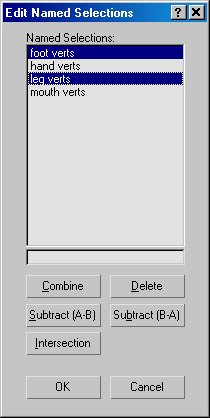
The dialog window lists all named selections at the current sub-object level. The buttons beneath the windows let you delete, merge, and edit the listed items. Use standard mouse-plus-keyboard methods (using Ctrl or Shift) to highlight list items and designate them for subsequent operations.
To rename a set, click it in the list, and then edit its name in the one-line window immediately below the list.
- Combine
-
Merges all objects from the highlighted selection sets into a single, new selection set. Select two or more selection sets, and then click Combine and enter a new name for the selection set. Use Delete to delete the original sets.
- Delete
-
Deletes all highlighted items from the Named Selections window. This affects only selection sets, not the sub-objects they refer to.
- Subtract (A-B)
-
Removes the sub-objects contained in one selection set from another. Select one item in the Named Selections window, and then select the other. The top highlighted item in the window is operand A, and the bottom is operand B (regardless of the order of their selection). Click Subtract (A-B) to subtract the sub-objects in the bottom item from those in the top item. There must be some overlap between the two selection sets for this command to have any effect.
- Subtract (B-A)
-
Subtracts the sub-objects in the top selected item from those in the bottom item.
- Intersection
-
Creates a selection set that consists only of sub-objects that all highlighted selection sets have in common. Highlight two or more items in the Named Selections window, and then click Intersection. In the dialog that appears, enter a new set name and click OK.