- In the Material Editor, determine which shader to output as a separate element. For example, an Arch & Design material might contain a Gradient map assigned as a Diffuse
 Color shader, and one of the Gradient maps could be assigned a Checker map, and one of the Checker maps could be assigned a Noise map. This procedure will assume you want to render the Checker map and its constituent Noise map to an element.
Color shader, and one of the Gradient maps could be assigned a Checker map, and one of the Checker maps could be assigned a Noise map. This procedure will assume you want to render the Checker map and its constituent Noise map to an element. So the material structure would be like this:
A&D material
 Gradient (Diffuse Color)
Gradient (Diffuse Color)  Checker (Gradient Color #1)
Checker (Gradient Color #1)  Noise (Checker Color #1)
Noise (Checker Color #1) - On the Render Setup dialog
 Render Elements panel
Render Elements panel  Render Elements rollout, click Add. Choose the mr Shader Element item from the list.
Render Elements rollout, click Add. Choose the mr Shader Element item from the list. - On the Parameters rollout for the element, click the Shader button; this opens the Material/Map Browser dialog.
- Make sure Browse From on the dialog is set to Scene. If the object to which the shader is applied is selected, you could also choose Selected. In the material tree, highlight the shader to output as an element. Note: Any subordinate shaders are also included in the element output.
- Set up the other Render Element parameters as necessary and then render the scene.
Your Shader element is rendered to an image file.
The following illustration shows the example described in the preceding procedure. The left-hand image shows the full material, with the Noise inside the Checker inside the Gradient, and the right-hand image shows a Shader element containing only the Noise inside the Checker. The element renders the entire Checker map even though only part of it is used by the Gradient map.
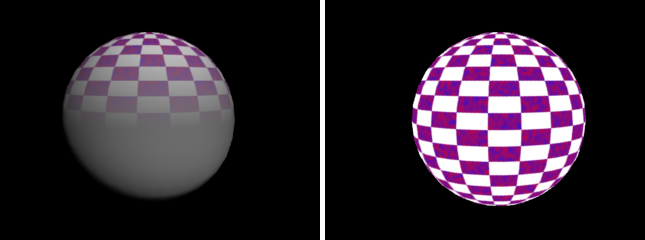
Left: Full rendering
Right: Shader element