The Affect Region modifier lets you form a bubble or indentation in the surface of an object.
With Affect Region, transforming selected vertices can also transform vertices in the region that surrounds the selection to a lesser or greater extent. The easiest way to see this modifier's effect is with a shallow, flat object with plenty of subdivisions.
When you apply Affect Region, it assigns an arrow-like gizmo consisting of two points connected by a line. The base of the arrow is the start point. The length and direction of the arrow defines the amount of movement of the vertices. Any vertices within Falloff distance of the base of the arrow are translated in the direction of the arrow.
Because no points on the mesh are directly selected, this modifier doesn't depend on the topology of the input object. You can apply it to any renderable object. However, you can limit the effect by using a selection modifier like Mesh Select or Volume Select to pass a sub-object selection up the stack.
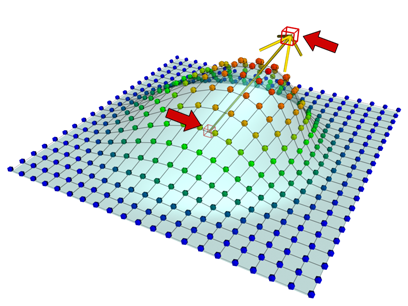
Affect Region modifier applied
Procedure
Example: To form a bubble over the surface of a plane:
- Create a Plane object with 15 width and length segments.
- Set the length and width of the plane to 50 units.
- Apply the Affect Region modifier.
- In the Parameters group, set Falloff to 50.
- Adjust the parameters to achieve different effects.