Provides options for exporting to the Wavefront format.
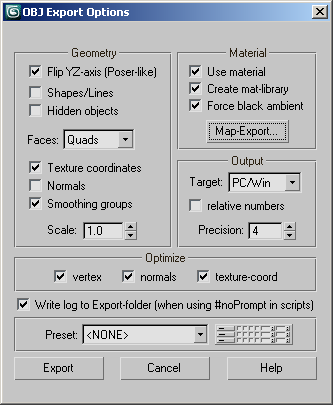
Geometry group
- Flip YZ-axis
- When on, transfers all Y-axis values to the Z axis and vice versa. Use this when exporting to Poser and other programs that use Y as the vertical axis and Z as the depth axis.
- Shapes/Lines
- Enables export of splines and NURBS curves. Note: NURBS curves are exported as splines.
- Hidden Objects
- When on, hidden objects are exported.
- Faces
- Choose whether the mesh faces are stored as triangles, quadrangles, or polygons.
- Texture coordinates
- When on, texture coordinates are stored with the exported file. When you import the file in another application you will be able to use this information if it is supported.
- Normals
- When on, the normal information for the mesh is stored.
- Smoothing groups
- When on, the information about color transition between groups is stored. See "Viewing and Changing Smoothing."
- Scale
- Determines the scaling for the contents of the OBJ file. The default value of 1.0 means no scaling is performed.
Material group
- Use material
- Determines whether the materials associated with the scene objects are also exported to the OBJ file.
- Create mat-library
- Determines whether the exporter creates a separate file to store information about the materials. This creates a MTL library file in the same directory as the OBJ file.
If Use Material is on but Create Mat-library is off, the OBJ file contains a reference to a like-named MTL file, but the MTL file is not saved. Use this to save time if the MTL file already exists.
- Force black ambient
- Sets the Ambient component of exported materials to black.
- Map-Export
- Click to open the OBJ Map-Export dialog.
Output group
- Target
- Sets the target operating system of the computer on which the exported data is to be used. Technically, this setting determines the line-end characters for the ASCII OBJ file.
- Relative numbers
- Causes face vertex indices in exported files to be expressed as relative (i.e., negative) numbers. This can cause compatibility issues when importing with certain programs. If you're unable to import an OBJ file, make sure this option is off and export again.
- Precision
- The precision of the exported vertex data, as expressed by the number of decimal places.
Optimize group
- Optimize
- Removes duplicate elements of the indicated type or types: vertices, face normals, and texture coordinates.
- Write log to Export-folder
- Saves a log file to the same folder as the OBJ file when exporting via script.
[Preset group]
- Preset
- When exporting to a specific application, choose that application from the drop-down list. Presets comprise all export settings, including geometry and materials.
 [edit presets]
[edit presets]- Click to open a dialog that lets you edit the presets. To change the map path for a preset, edit the map-path setting manually or click the folder button at the right end of the row and navigate to the new path.
While the Presets dialog is open, you can choose a preset by clicking its name (the row highlights) and then clicking OK.