A built-in preset is provided with 3ds Max, and is saved at: plugcfg_ln/ShaderFX/Scenes/StingrayPBS/Standard.sfx in the 3ds Max root folder.
Upon creation, the Stingray shader uses the built-in Standard preset. When you click Open ShaderFX to open the ShaderFX editor window, you see a network of Stingray nodes. The output node is the Standard Base node at the right; on the Properties panel for the Standard Base node, the Parent Material is set to "presets/Standard."
The Standard Base node accepts inputs for various types of maps.
Your shader can continue to use this standard preset as long as it does not change the shader graph. You can change any of the attributes on the Properties panel; however, if you add, delete, or reconnect nodes, then you must create a Custom preset.
As soon as you click any of the nodes in the preset network, a warning appears asking if you want to stop using the preset and create a Custom preset.
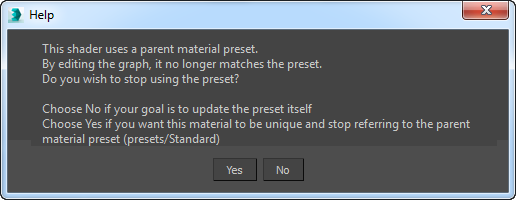
This message appears whenever you try to change the graph of any preset, whether it be a custom preset, or the default one provided.