The Anchor helper lets you specify a click-to-play trigger in the scene. This trigger will be linked to a currently existing object in the scene. This allows you to add links to other HTML pages, VRML97 worlds, or alternate cameras in your VRML97 world.
Procedures
To set up an Anchor to jump to another VRML world:
- Add an Anchor helper object by clicking the Anchor button and then dragging in the Top viewport to create its icon.
- Pick a Trigger Object in the scene that will be the object the viewer clicks while browsing.
- Choose Hyperlink Jump and designate a URL to jump to.
- When the user clicks the Trigger Object geometry, the browser will replace the current scene with the designated URL.
Interface
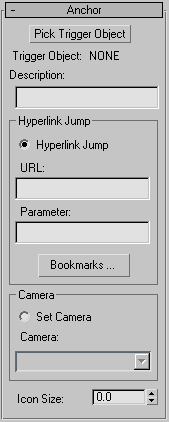
The Anchor rollout contains the following options:
- Pick Trigger Object
- Specifies the geometry that will be the trigger for this anchor. Click this button, then select the geometry.
- Description
- Lets you enter a text description or message that will appear in the browser's status bar when the mouse is over an object that has an Anchor action defined for it.
Hyperlink Jump group
- Hyperlink Jump
- Creates an Anchor that jumps to a URL.
- URL
- Specifies the location for Hyperlink Jump. Use your Bookmarks list, or enter a location manually. If the URL points to another VRML97 world (a .wrl file) you can append "#CameraName" to the end of the URL to have the browser use the viewpoint named "CameraName" as the initial view.
- Parameter
- Lets you specify additional browser parameters for the hyperlink jump. See the VRML97 specification for the uses of this field.
- Bookmarks
- Lets you select a URL location from a list of bookmarks. Click Import List to import the list of bookmarks defined in your browser, or manually enter new URLs into the list.
Camera group
- Set Camera
- Creates an Anchor that jumps to a given camera in the current VRML97 world.
- Camera
- Specifies the name of the camera for Set Camera.
- Icon Size
- Determines the size of the helper in the scene.