Use an ambient occlusion map when you want the surface information to describe how much ambient light the surface can receive.
The Ambient Occlusion map considers the obstruction of the light by surface contours and surrounding objects. By using the Ambient Occlusion map when rendering, you do not need to set up special lighting, replace materials on the objects, or use with global overrides because the Ambient Occlusion map already accounts for these settings.
You can use Ambient Occlusion maps with or without a Projection modifier and for many different purposes. Use them to mask layers in Adobe Photoshop, for items such as painted edits and texture maps. Also use them as dirt maps, or as masks for reflections or specular light.

Original scene surrounded by rendered-to-texture ambient occlusion maps of the floor object
Top left: Samples=8; Spread=0.8
Top right: Samples=32; Spread=0.8
Bottom left: Samples=16; Spread=0.5
Bottom right: Samples=16; Spread=0.99
Selected Element Unique Settings
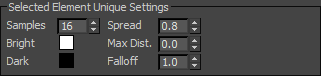
For an ambient occlusion map, you can set the following unique settings:
- Samples
- Sets the number of rays cast. More rays results in a smoother image. Default=16.
- Spread
- Sets the spread of the ray, creating a cone shape. With a value of 0.0 a single point is sampled; with a value of 1.0 the entire hemisphere is sampled. Range=0.0–1.0. Default=0.8. Note: You can set Spread to values greater than 1.0, but only values within the specified range are useful.
- Bright
- Sets the color in the map where no occlusion occurs. The default color is white. Click the swatch to change the color.
- Dark
- Sets the color in the map where complete occlusion occurs. The default color is black. Click the swatch to change the color. Note: Colors between the Bright and Dark values are used to indicate partial occlusion.
- Max Dist[ance]
- Sets the range within which geometry is probed. A value of 0.0 samples the entire scene. For non-zero values, only objects within this range are sampled. Default 0.0.
- Falloff
- Defines the amount of falloff of the ray. The greater the value, the greater the falloff. Default=1.0.