A local explorer is a Scene Explorer (or variant, such as Layer Explorer) that exists only in the current scene. When you save a scene, the scene file includes all local Scene Explorers. Reloading the scene restores the local explorers.
When you create a local Scene Explorer, it remains available for subsequent usage for the life of the scene, even if you close it. Use the Manage Local Explorers dialog to open, save, and load custom local Scene Explorers, and delete and rename existing instances.
Interface
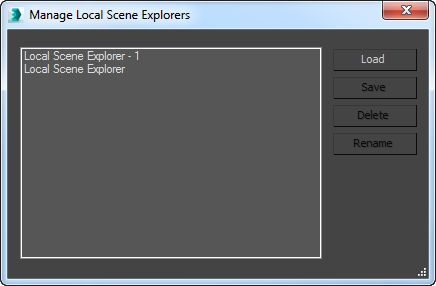
- List Window
- When you first open the Manage Local Scene Explorers dialog, it lists all local Scene Explorers. You can do the following in the list:
- To open a listed item, double-click its name in the list.
- To highlight one or more list items for a subsequent operation, use standard mouse-based methods, including clicking, dragging, and Ctrl+clicking.
- Load
- Opens a file dialog named Load Scene Explorer. Highlight an Explorer Settings (INI) file and then click Open. This opens the file as a local explorer.
If the file isn’t a valid saved Scene Explorer file, you receive an error message and nothing is loaded.
- Save
- Lets you save the highlighted local Scene Explorer as an INI file. Available only when a single list item is highlighted.
Tip: In general, because local Scene Explorers are saved and loaded automatically with the scene, it's not necessary to save them separately. When you save a local Scene Explorer in the default folder, it becomes available subsequently as a global Scene Explorer. Be sure to give your explorer instances appropriate names to account for this change in behavior.
- Delete
- Eliminates all highlighted Scene Explorer instances from the scene. This is not undoable.
- Rename
- Opens a small Rename Scene Explorer dialog, with the explorer name highlighted in an editable field. Available only when a single list item is highlighted.
Tip: An easy way to rename a local Scene Explorer is with the text field on the View toolbar.Note: Global and workspace Scene Explorers cannot be renamed.