The Output Standard suboperator transfers calculated data into regular particle properties. To use it, choose an input type, and then wire a suboperator that outputs that data type to the input connector on the suboperator in Data View. Output Standard then sends that data out into the particle system to which the Data operator/test belongs.
Interface
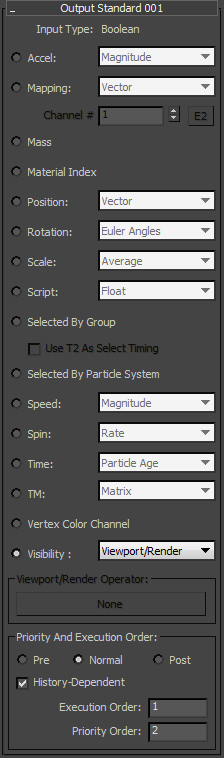
- Input Type
- This read-only field displays the data type the suboperator accepts, as determined by the chosen data type. The choices are:
- Accel
- Acceleration, which can be expressed as a magnitude value, vector data, or a component (X, Y, or Z) of the vector data. Note: None of the standard PFlow operators create the Acceleration or Mass property. However, if the Acceleration property is created (using this suboperator, Output Standard), the Particle Flow system obeys the rules of the supplied acceleration. For example, to simulate the effect of gravity, you can define the acceleration value as an output.
- Mapping
- Outputs mapping information as Vector data, accounting for mapping in all three dimensions, or as Real data for mapping in a single dimension U, V, or W. With this option chosen, you can set the mapping channel to which the data is applied (1-99), or click E and wire a Parameter suboperator to the E2 input so that the user can specify the channel.
- Mass
- Mass as a particle property.
- Material Index
- Accepts an Integer input, which it outputs as a material index.
- Position
- The current position of the particle, in 3D space as Vector data, or the X, Y, or Z component of the position as Real data.
- Rotation
- The orientation of the particle in one of four data types:
- Angle Real data type
- Axis Vector data type
- Euler Angles Vector data type
- Quaternion
- Scale
- Offers a number of different methods of outputting particle scale data. All are Real data except the Vector option.
- Script
- Writes the calculated data into script channel data: the same channel data as used by the Script operators (Script Operator, Script Test and Birth Script).
- Selected By Group
- If the particle system uses a Group Selection operator, you can determine the selection state and selection time as defined by the Group Selection operator. Click the None button to open a dialog that lets you choose the Group Selection operator to use.
- Use T2 As Select Timing
- The suboperator adjusts the selection status data in a Group Selection operator. When on, you can use the T2 input to define when the selection status toggles (from True to False, or from False to True). When off, it is presumed that the selection status data timing is as the beginning of the current frame. Particle Flow can use the exact timing of the selection data toggle for some effects.
- Selected By Particle System
- Accepts a Boolean value: Yes/1 for particles that are selected in the particle system, or No/0 for particles that are not.
- Speed
- Inputs velocity data in one of a number of available categories (self-explanatory). All require Real data except the Vector option.
- Spin
- Inputs spin data in one of three categories: Axis (Vector), Quaternion, and Rate (Real).
- TM
- Inputs the particle transformation matrix as Matrix data comprising three vectors, or as Matrix X, Y, or Z (Vector).
- Vertex Color Channel
- Inputs vertex color channel data as a Vector.
- Visibility
- This is a Boolean data type; a particle is either hidden or visible. The options are:
- Viewport - The property is common to all Display operators.
- Render The property is common to all Render operators.
- By Operator The property applies to a specific Display or Render operator. Choose this, and then use the Viewport/Render Operator button to choose the operator.
- Viewport/Render The property is common to all Display and Render operators.
Bear in mind that each Display and Render operator has its own Visible % parameter. That parameter is independent one, and has nothing to do with the Visibility property from a Data operator. The standard Display and Render operators obey Visibility data control from a Data operator. Display Data and Display Script also obey the Visibility data control; however you need to download the latest version (build 1.063 or higher) of the PFTools: Freebies plug-in (Display Script operator).