Choose and view still images, numbered image sequences, images in an IFL file, or animation files using options in the View File dialog. Still images and numbered image sequences appear in a feature-reduced version of the Rendered Frame Window.
If you choose an IFL file in the file dialog, the Info button displays the contents of the text file in Windows Notepad.
You can zoom in and out and pan the image. If you have a wheel mouse, you can use its wheel button to zoom and pan. See the following procedures.
If you choose an animation file (AVI or QuickTime MOV), 3ds Max starts the Windows Media Player so that you can play it. The Media Player has its own Help system.
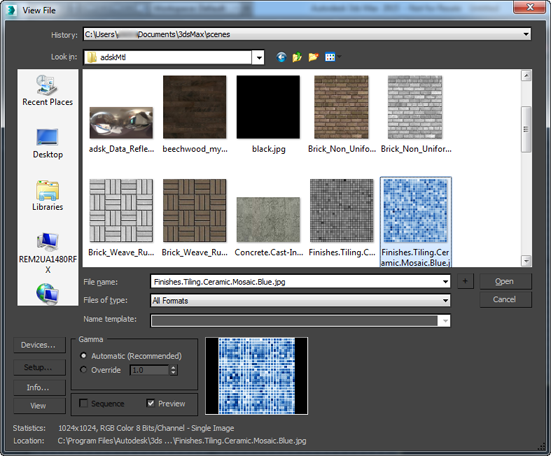
- History
- Whenever an image is selected, the path used is added to the top of the history list as the most recently used path.
File selections from other areas of the interface, such as Scene
 Configure Views
Configure Views  Viewport Background, are stored here also. The history information is saved in the 3dsmax.ini file.
Viewport Background, are stored here also. The history information is saved in the 3dsmax.ini file. - Look In
- Browses drives and directories.
 Go To Last Folder Visited
Go To Last Folder Visited- Click to return to the folder you previously browsed to.
 Up One Level
Up One Level- Moves you up a level in the directory structure.
 Create New Folder
Create New Folder- Lets you create a new folder while in this dialog.
 View Menu
View Menu- Provides several options for how information is displayed in the list window:
- Thumbnails: Displays the contents of a directory as thumbnails, without the details.
- Tiles: Displays the contents of a directory as large icons, without the details. If you widen the dialog, these tile across the width.
- Small Icons: Displays the contents of a directory as small icons, tiled across the width, without the details.
- List: Displays the contents of a directory without the details.
- Details: Displays the contents of a directory with full details such as size and date.
- [list of files]
- Lists the contents of the directory, in the format specified by the View menu. Tip: When View Menu
 Details is chosen, the contents of the directory are displayed with Name, Size, Type, Date Modified, and Attributes. You can sort the list according to a column's contents by clicking that column's label.
Details is chosen, the contents of the directory are displayed with Name, Size, Type, Date Modified, and Attributes. You can sort the list according to a column's contents by clicking that column's label. - File Name
- Displays the name of the selected file.
- Files of type
- Selects the type of files to list in the directory window.
- Name template
- This is unavailable in View Media File.
- Devices
- Lets you choose the hardware output device, for example, a digital video recorder. To use the output device, the device, along with its driver, and its plug-in must all be installed on your system.
- Setup
- This is unavailable in View Media File.
This option is available only in file dialogs like the Render Output File dialog or the Viewport Background dialog. Displays a dialog to specify image attributes for saved files or, in the Select Background Image dialog, the arguments for creating an IFL file.
- Info
- Displays expanded information about the file, such as frame rate, compression quality, file size, and resolution. The information here depends on the type of information that is saved with the file type.
If the file has an embedded value, this dialog displays that value. Otherwise, it displays "N/A".
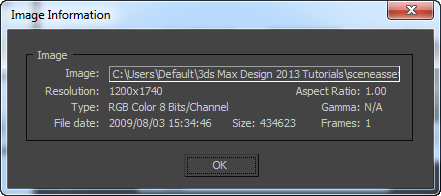
- View
- View the selected image or animation.
Gamma group
These options are disabled when you view a file.
[sequence or preview]
- Sequence
- This is unavailable in View Media File. This option is available in the Scene
 Configure Views
Configure Views  Viewport Background
Viewport Background  Files
Files  Select Background Image dialog. It is used in conjunction with Setup to create IFL files.
Select Background Image dialog. It is used in conjunction with Setup to create IFL files. - Preview
- Toggles the image preview display.
- [preview thumbnail]
- Displays a preview of the selected image.
- Statistics
- Displays the resolution, color depth, file type, and number of frames of the selected file.
- Location
- Displays the full path for the file.