This dialog lets you toggle a DWG file layer's include/exclude status and choose other options, as described in this topic.
Differences Between Layers and Blocks in AutoCAD and 3ds Max
AutoCAD has special handling for objects in the block definition that are associated with layer 0. When a block contains objects on layer 0, and those objects have a color property of "ByLayer" or "ByBlock", the color of the object is determined either by the color of the block or by the layer assigned to the block reference in AutoCAD. When blocks are nested, this color system can get complex.
Interface
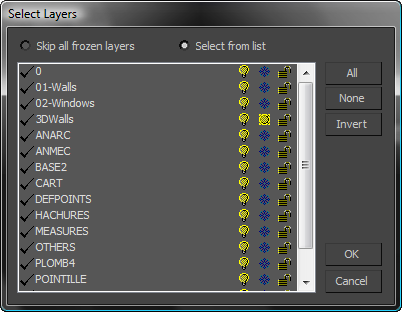
- Skip all frozen layers Excludes all layers frozen in the linked file. All active layers are included.
- Select from list Lets you select individual active layers to include/exclude.
- [layer list]
- Lists all layers, with icons displaying their status. A check mark in front of the layer name indicates the layer is selected.
- All
-
Selects all layers in the linked file. You can then deselect just the layers you want to exclude.
- None
-
Deselects all layers in the linked file. You can then select just the layers you want to include from importing.
- Invert
-
Inverts the current selection of layers in the linked file: Selected layers are deselected, and deselected layers are selected.