The Lighting Analysis Assistant is a dialog that helps you coordinate and adjust the various tools that 3ds Max provides to help you analyze the lighting of a scene. With the Lighting Analysis Assistant, you can discover what tools you need, and correct their settings to achieve an accurate lighting simulation.
The Lighting Analysis Assistant coordinates these tools:
- Render settings
- Lights
- Materials
- Light meters and lighting level display
For more information about creating and analyzing an accurate lighting simulation, we recommend you read these white papers:
- Daylight Simulation in 3ds Max Design 2009 – Getting Started
- Daylight Simulation in 3ds Max Design 2009 – Advanced Concepts
Interface
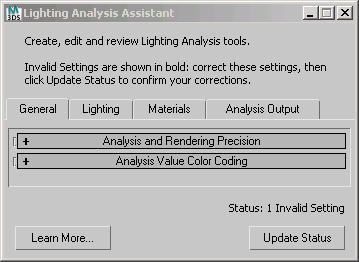
- Main caption
-
The main caption contains a reminder of the purpose of the dialog: “Create, edit and review Lighting Analysis tools.”
It also reminds you about the workflow of this dialog: “Invalid Settings are shown in bold: correct these settings, then click Update Status to confirm your corrections.” Each panel of the Assistant can show whether there are invalid settings in your scene: these appear in bold, and the Assistant helps you correct them. However, the analysis display is not interactive: after you correct settings, you must click Update Status to see the results of the corrections you made.
- Lighting Analysis panels
-
The four panels in this dialog show the current state of your lighting analysis tools, and provide ways to adjust these settings.
Each panel is described in one of the topics that follow.
- Status
-
The status shows the number of invalid settings the Lighting Analysis Assistant has detected. This value is updated when you click Update Status. When the number of “Invalid Settings” equals zero, you can render the scene with some confidence that light levels will be true to life.
- Learn More
-
Click to display a Web page with information about lighting analysis and mental ray rendering. (The contents of this page can change.)
- Update Status
-
Click to update the status and incorporate adjustments you have made to the lighting-analysis tools.
When you click Update Status, invalid settings indicated by bold text might turn to regular text. In addition, the number of “Invalid Settings” shown in the Status field can change. When “Invalid Settings” equals zero, you can go on to render your scene.