No matter how you want to visualize CFD data, the first step is to import a CSV (comma-separated values) file saved from an application like Autodesk Simulation CFD.
The installed tools assume that the CSV file was saved from Simulation CFD with the default settings. CSV file saved from other applications may be formatted differently, for example, with different data or column orders. To visualize such files, you can create custom tools with the Max Creation Graph using the compounds and tools in the MaxCreationGraph\ folder of the installation directory as a guide.
- Choose .
- Browse and select a CSV file.
For learning and testing purposes, there is a sample CSV file in the sceneassets\CFD\ folder of the installation directory, together with the corresponding SAT file.
A CFDImportObject is created with vertices at the positions in the CSV file. By default, it is at the world origin. Transforming it has no visible effect, but you should not do it anyway because it will make it difficult to align the objects used for visualization.
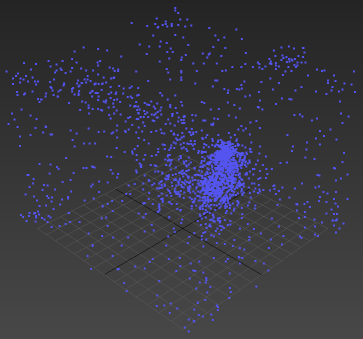
- If desired, select the CFDImportData operator on the
Modify panel and adjust the options.
- Set the Weld Distance to merge points within the specified radius of each other.
- Click the CSV File button to select a different data file.
- Click the Force Reload button to reread the file from disk, for example, if it has been resaved from Simulation CFD.
- Select the CFDKeepNVertices modifier and set the number of points to keep. CFD simulations typically contain more data than is needed for basic visualizations, and reducing the number of points can speed up the computations.
- If desired, you can further speed up later steps in the visualization process by converting the object to an editable mesh or poly, for example by right-clicking on it the viewport and selecting the corresponding item from the
Convert To: menu. This "freezes" the object and prevents it from updating and rereading the CSV file.
If you want to keep the "live" object in the scene, then clone a copy of it and convert the copy instead.
- If desired, you can hide the object so that its vertices do not occlude the objects that you will add for visualization.